How to use and review the Prokeep in-app reports.
Reports - Overview
Only an Administrator or Manager are able to access the Reports tab. The Reports tab allows for Admins and Managers to have a better understanding of how their company/locations are utilizing Prokeep.
To access the Reports, please see the steps below:
- As an Admin or Manager, log into your Prokeep profile.
- Click the Reports tab.
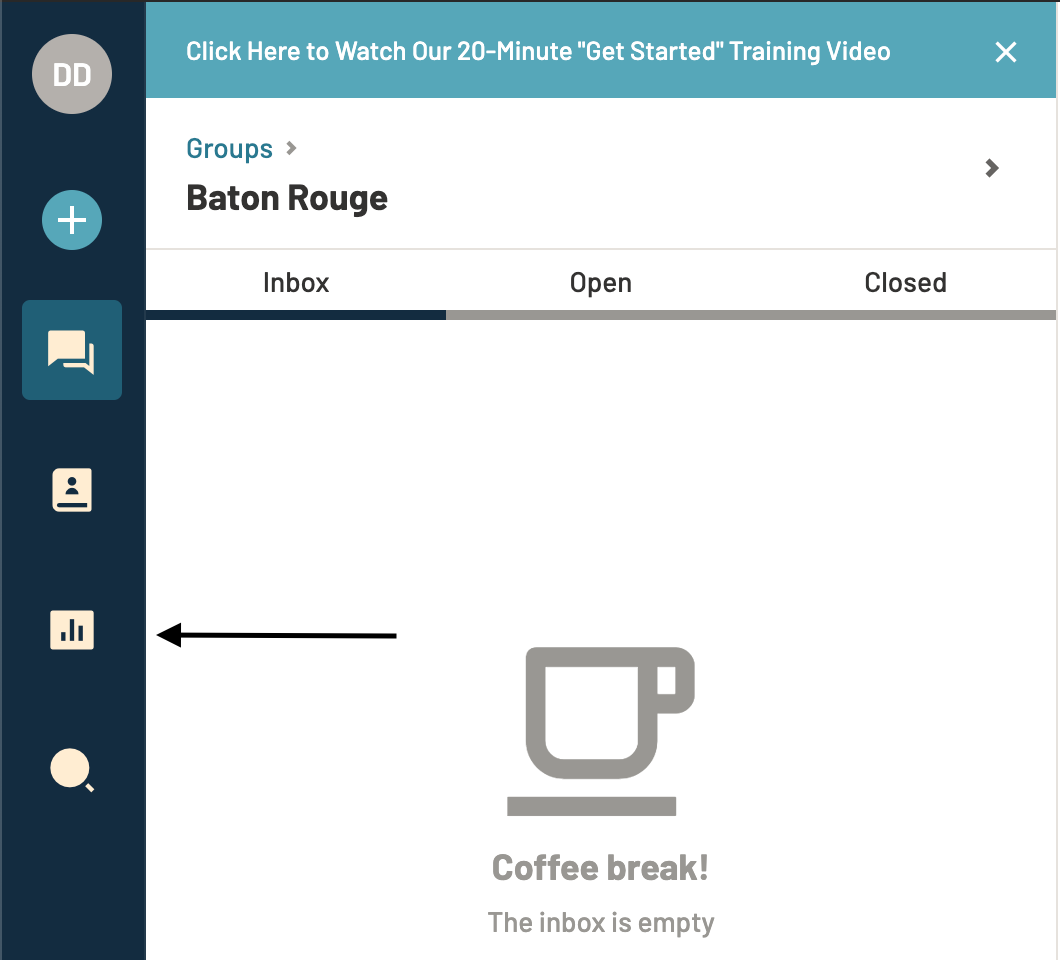
- When you first view the Reports tab, you may run into a page like the image below. This means there has not been enough activity on your account to generate a Report. These reports are updated every night so you will see your usage up to the day before you are viewing the Report.
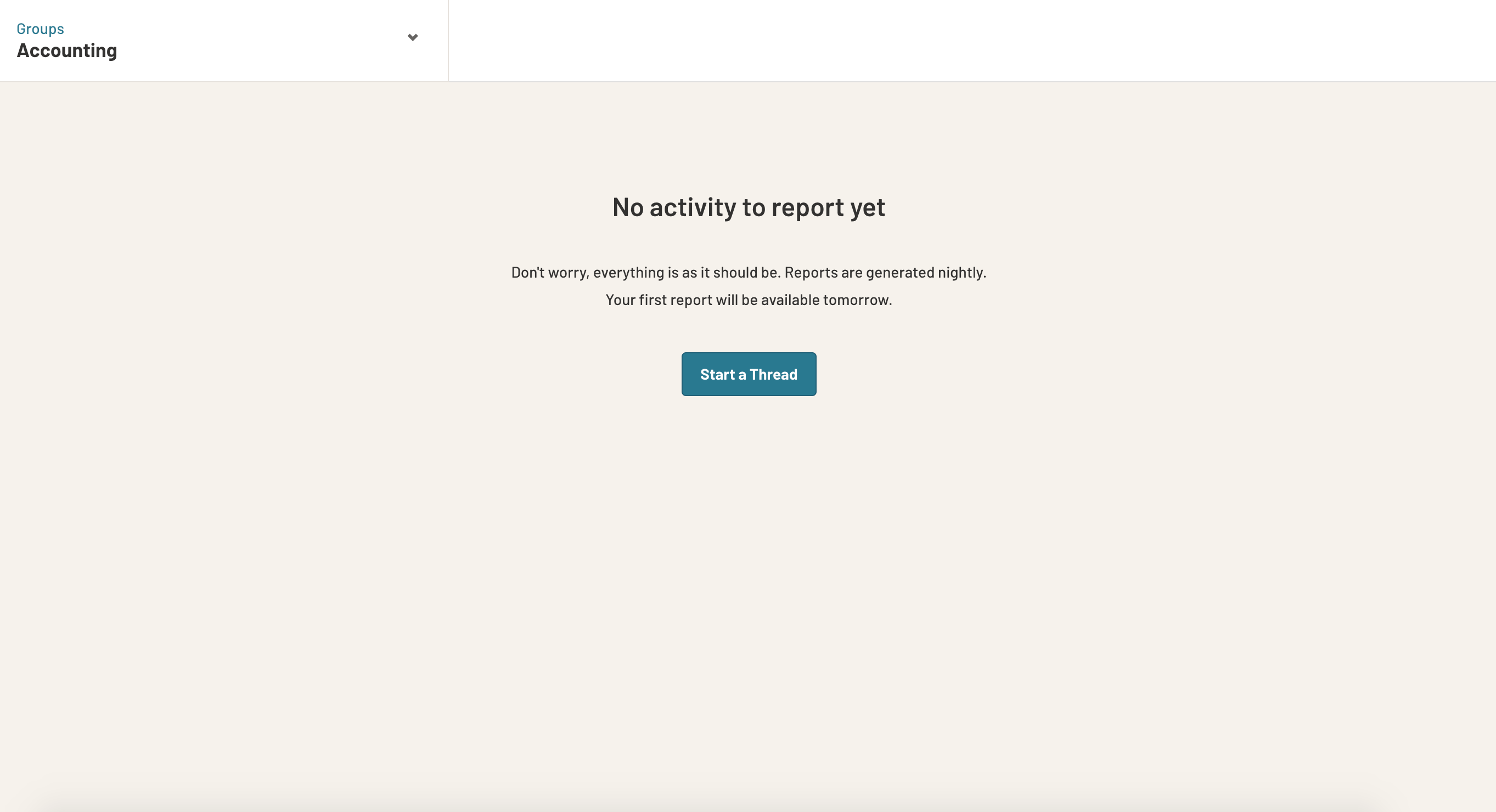
- If you DO have usage, you will see two graphs at the top of the screen and one chart below. The first graph shows the number of threads sent and received from Prokeep within the past 30 days of use. The graph shows that usage over time. Only CLOSED threads are counted in Reports.
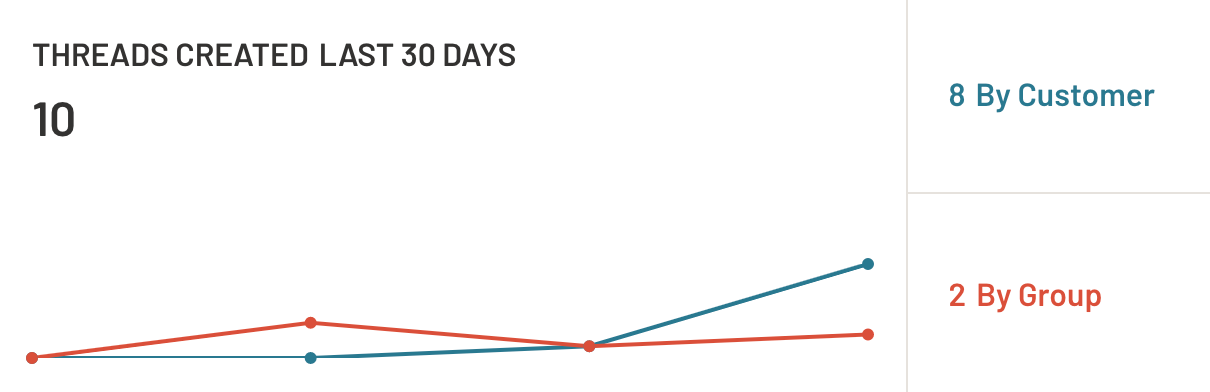
- The second graph shows the average "Time to Claim" a thread over the past 30 days. In other words, the average of how long it took from the time a message arrived in the Inbox, to the time that the thread was claimed. The graph shows usage over time.
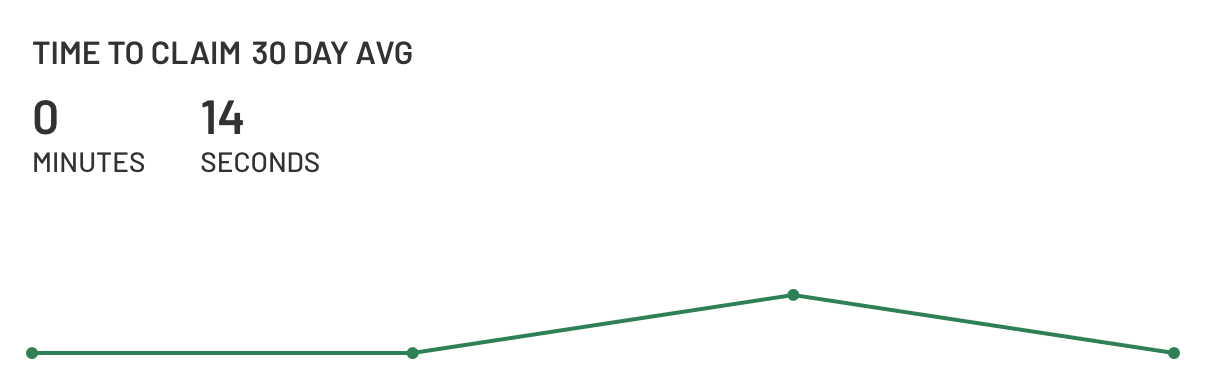
- If you are an Admin, you will be taken to the Report that shows the usage broken down by location. If an Admin would like to view a specific location's Report, they can do so by using the "Locations" drop down at the top of the screen.

- If you are a Manager, you will just see your location's usage. You will also see the usage broken down by each user of Prokeep.

-
Or you can see the usage broken down by each customer by changing the User/Customer toggle in the upper right hand corner of the Report.
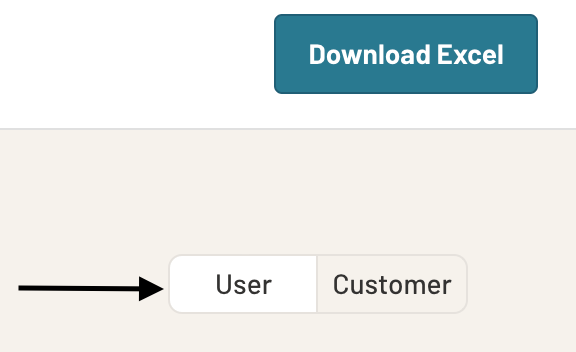
-
Lastly, you are able to download the Report as an Excel Document by clicking the "Download Excel" button in the upper right hand corner of the screen.
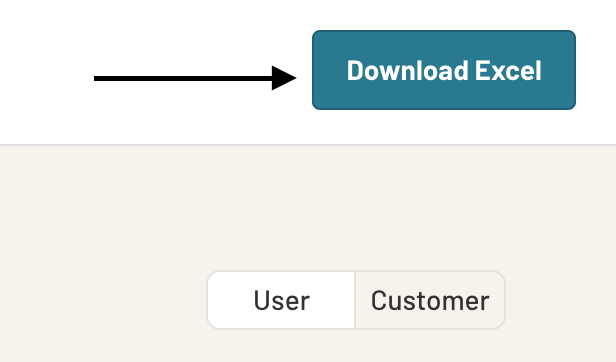
D Derek is the author of this solution article.
