Broadcast Text Messaging Templates
You can now send Broadcast messages using Prokeep Templates! Follow this guide to learn how.
Creating a Broadcast Template
- Click the settings gear on the left sidebar.
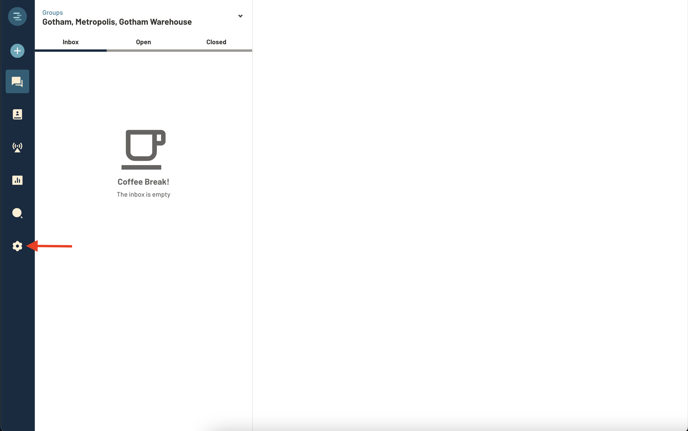
- Click "Templates" and "Add New"

This is where you can title the template, choose the preferred group.
- Next, choose "Broadcast Text" as your delivery method, and craft your message!

Note: Templates can only be sent to contacts who have both a first and last name entered in Prokeep.
Sending a Broadcast with a Template
Once you’ve created a template, go to Broadcast Messaging.
Follow the normal creation flow until you get to Edit Message. On this screen, click on the Templates Icon in the left corner under the text box.

Select your template.

Your template will automatically fill the text box. The preview slide out will pull a random contact from your selected audience to show you an example of what the message will look like with the tokens filled in. If a token doesn’t have a value, it will be filled in with an empty space.
If you would like to further edit your message once you’ve added your template, feel free.

Pro-Tip!
If you don’t have a template in mind, but still want to use tokens, you can type them in manually! Prokeep will recognize it as a token and adjust the message on send accordingly. Just make sure it’s the proper token format.

Creating a new template on the fly
If you are editing a broadcast and realize that you want it to save it as a template to use in the future, you can do so from the create screen!
As you are editing your Broadcast, simply click “Save as Template” and the template form will open in a slide out.

Here you can give your template a name, assign it groups, and even add additional delivery methods. As a note, one of the delivery methods must be Broadcast Text.
When you are ready, simply click Create to save your template.
If you would like, you can create multiple templates from this page.
