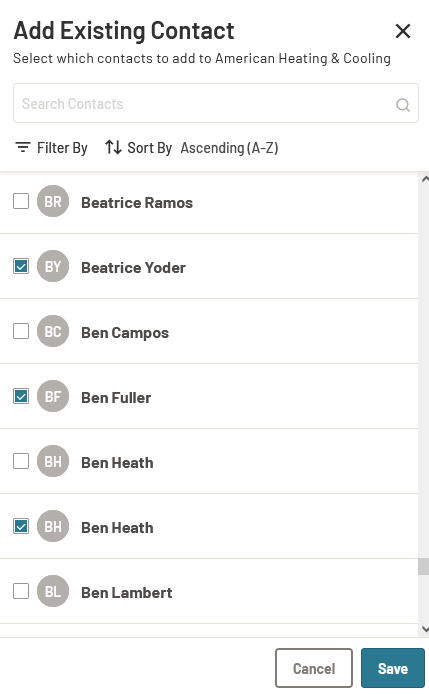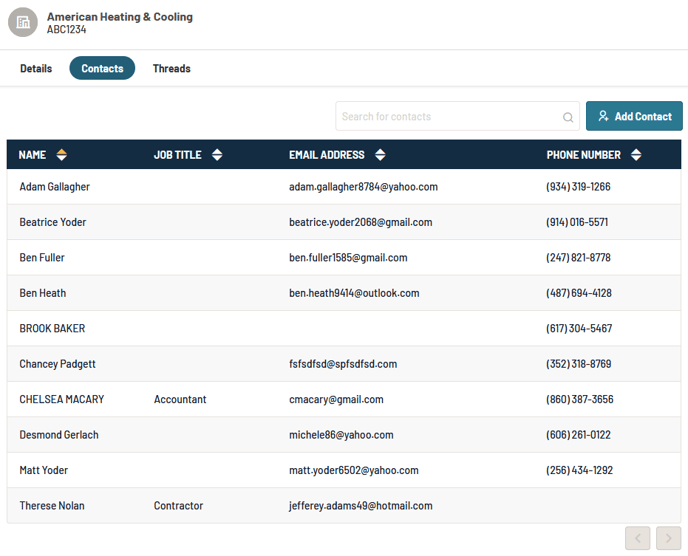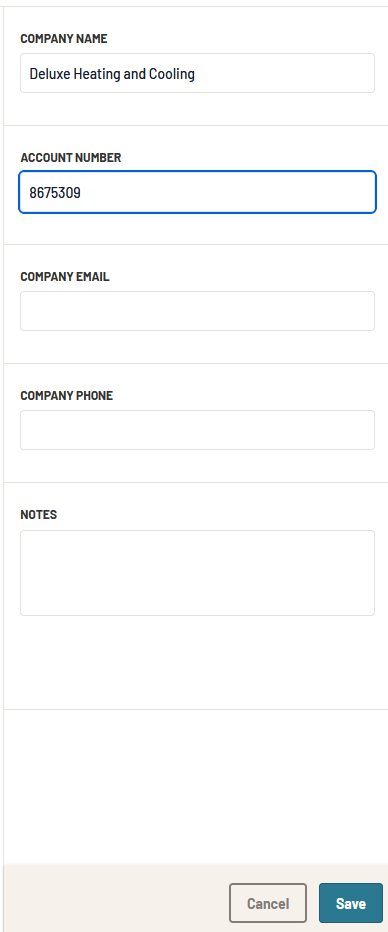How to Add/Edit Company Information in Prokeep
What is a Companies are collections of Contacts that represent the real-life organizations that Contacts are employed by. They contain contact information, link related Contacts, and aggregate these Contacts’ Threads.
Details
The Details tab shows the Company’s name, its Account Number, contact information, and its Notes field. Users can also edit this information or delete the Company from this tab.
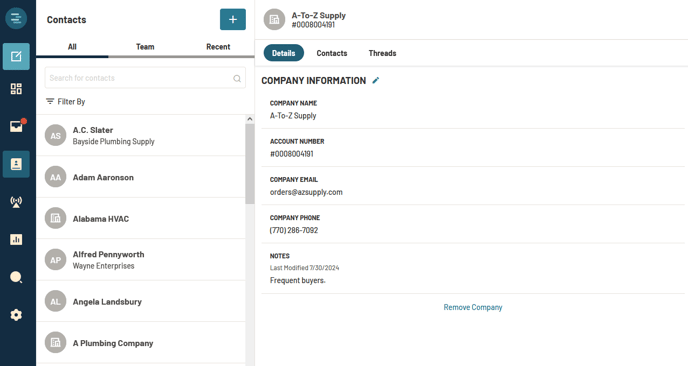
Contacts
The Contacts tab displays all Contacts associated with the Company. Clicking on a contact will open the contact card for full information. You may sort Contacts by their Name, Job Title, Email Address, or Phone Number as well as navigate between pages of Contacts if there are several. Additionally, you can filter the table by searching for Contacts’ information. To add a new or existing contact to the company, click Add Contact.
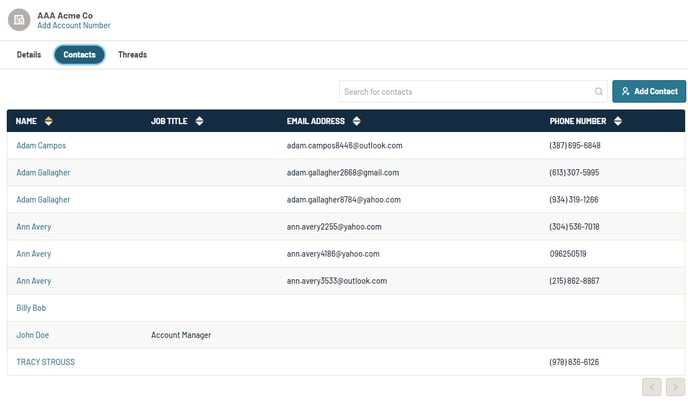
Threads
The Threads tab shows a running list of conversations that have occurred with the Company’s Contacts. A Company itself cannot have a Thread, but it instead inherits all Threads from its Contacts.
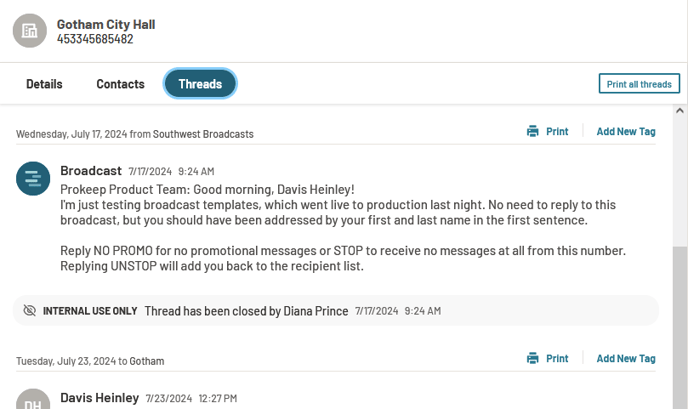
How do I find Companies?
Companies are found in the Contacts tab of Prokeep. In the ‘All’ list of Contacts, Companies are intermixed with standard Contacts. They are denoted by a building symbol as opposed to a Contact’s initials.
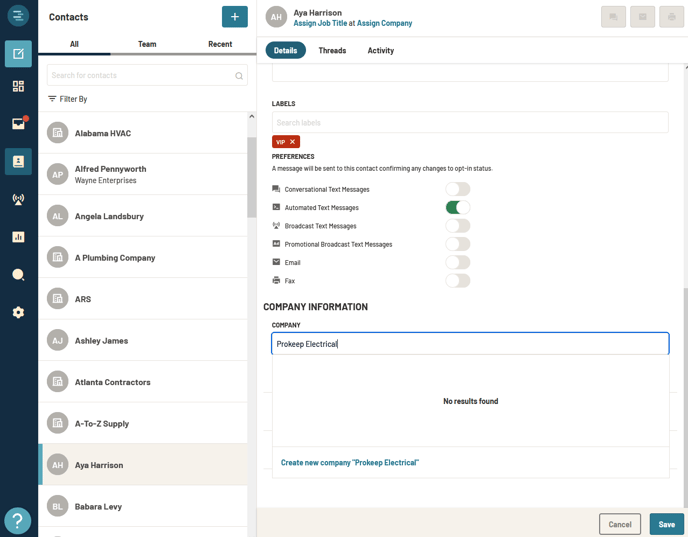
Additionally, you can navigate from a Contact to their assigned Company by clicking the Company name hyperlink beneath the Contact’s name.
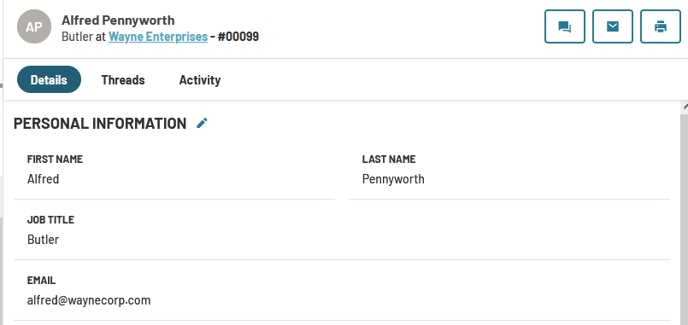
How do I create a Company?
While creating or editing a Contact, the ‘Company’ field allows you to both search for existing Companies and create a new Company if the desired one does not exist yet. After entering the new name, click the ‘Create new company’ button.
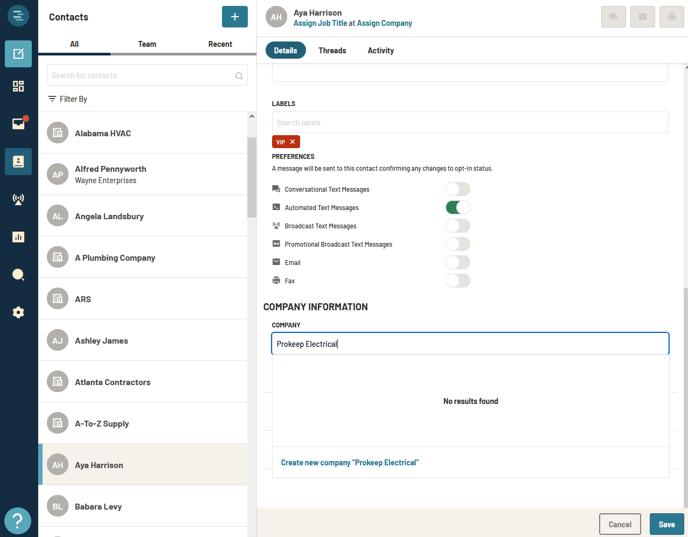
Once clicked, you may populate additional Company fields to provide more information.
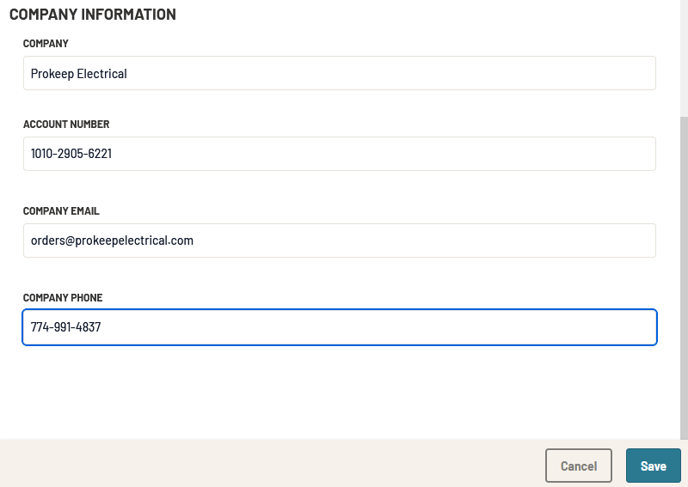
Upon clicking Save, your Company will be created!
How do I edit a Company?
To edit a Company, click the pencil icon associated with the Company record you are viewing. On a Company’s page, this will be in the Details tab.
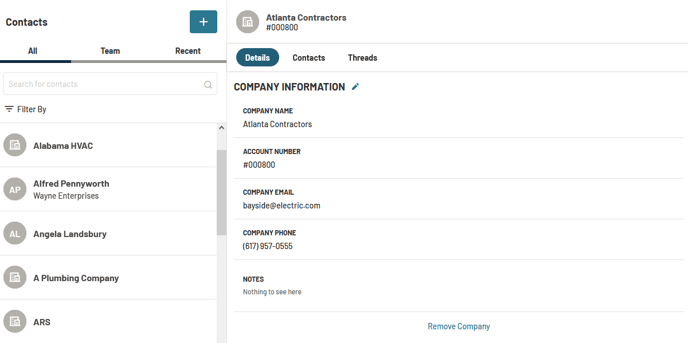
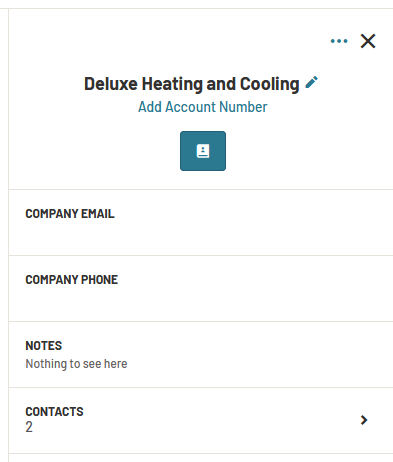
This will open a form where you can make any updates needed, then Save your changes.
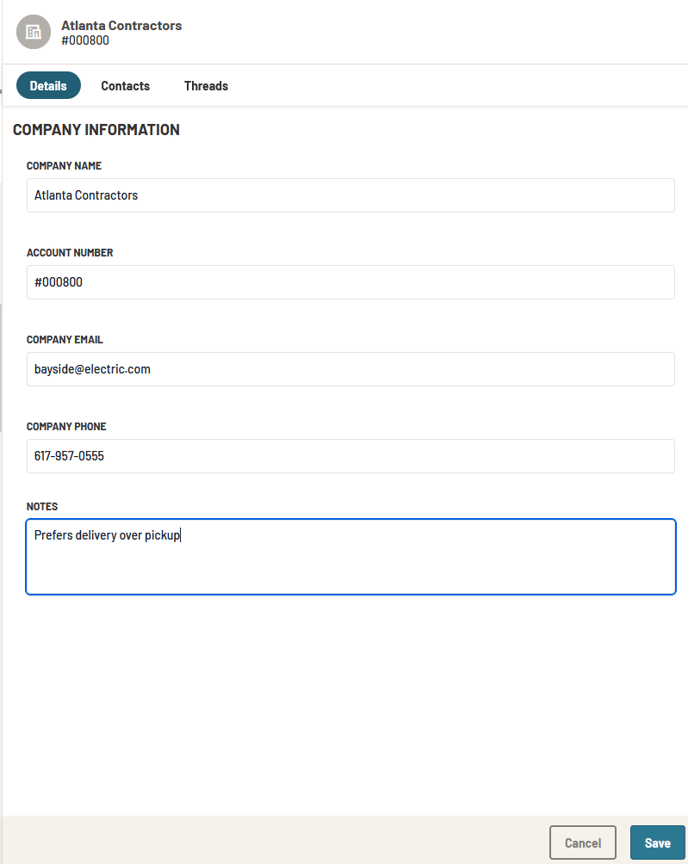
How do I delete a Company?
To delete a Company, click the button labeled Remove Company on the Details tab of the Company record.
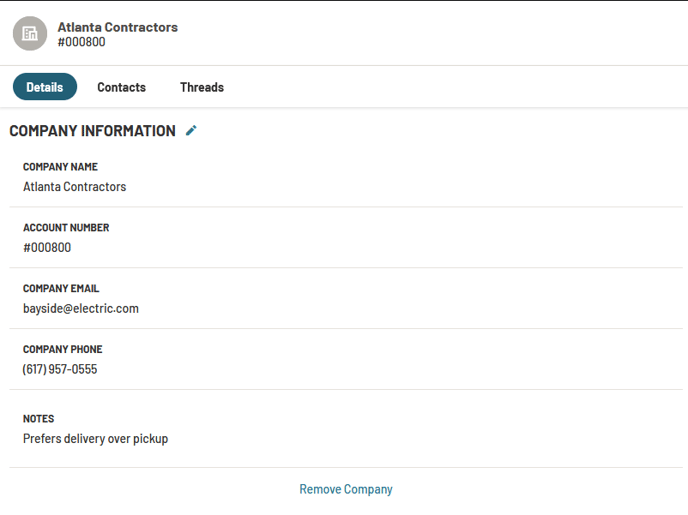
After clicking the button, a popup modal will ask if you want to delete the Company and all related Contacts, or if you want to delete only the Company record. Selecting the second option will preserve the Company’s current Contacts after the system removes their references to the Company.
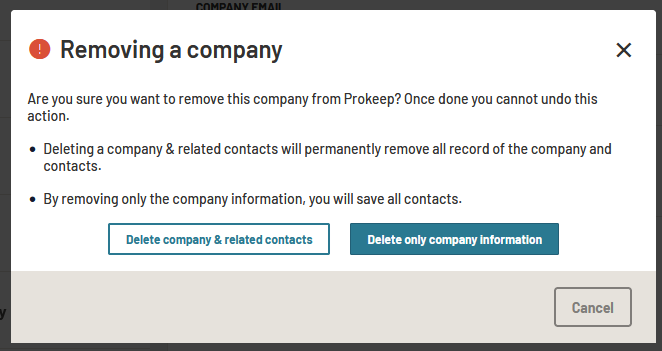
How do I add Contacts to a Company?
You can add a Contact to a Company from either the Contact’s record or the Company’s record.
From the Contact
While editing a Contact, you can enter text in the Company field to search for one. Once a Company is selected and the Save button is pressed, the Contact is added to the Company.
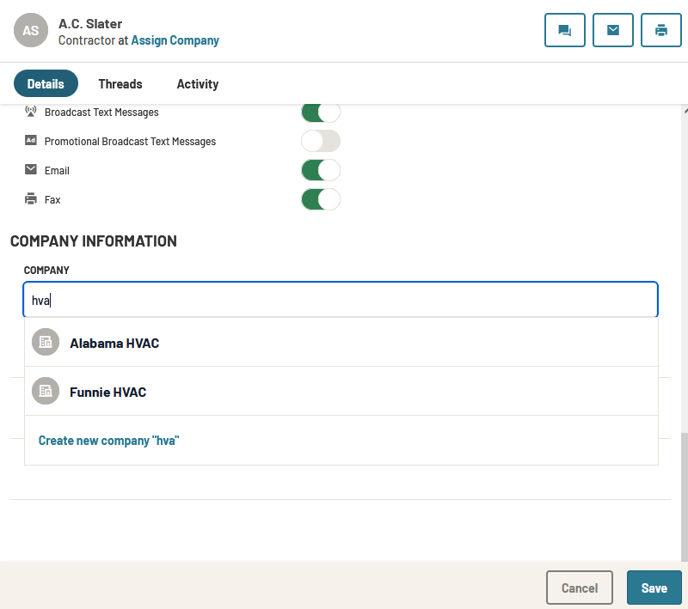
From the Company
On the Contacts tab of a Company, the Add Contact button allows you to Add Existing Contacts to the Company.
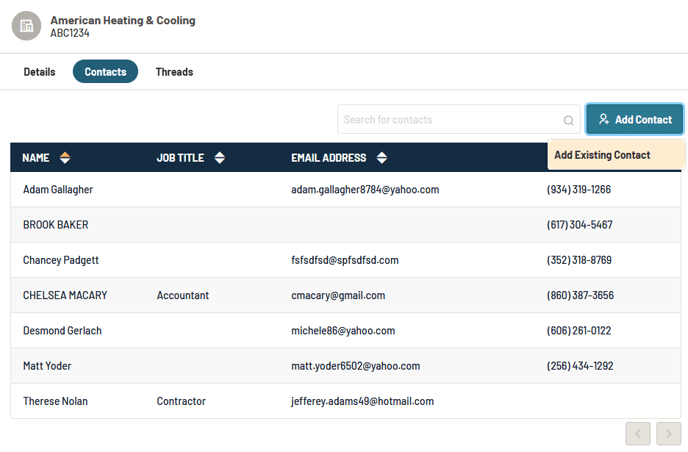
A flyout allows you to find and select any number of Contacts to add to the Company. Filters, sorts, and a search can be used to help find the desired Contacts. Upon clicking Save, the Contacts are added to the Company and their previous Company associations are overwritten.