How to Transfer a Thread in Prokeep
This article explains how to transfer a thread to any Prokeep account user, including yourself or another location within your account.
Steps to Transfer a Thread
Open the Thread:To start, open the thread you want to transfer. Then, click on the three dots menu and select Transfer.
- You do not have to claim the thread to transfer it to a different group or user.
- You can access any open threads at your assigned location and transfer them through the All Claimed Threads tab in the Open Inbox.
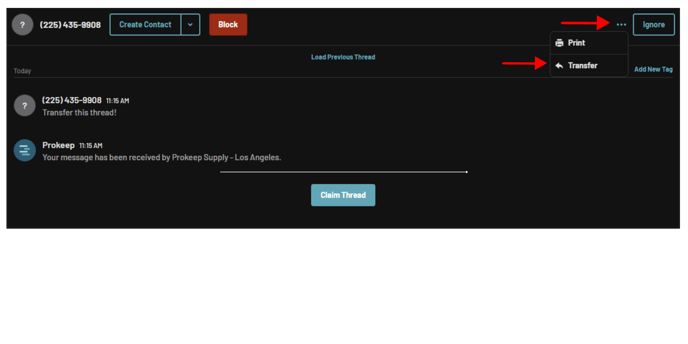
-
Choose the Recipient:
In the To box, add the group or user you’d like to transfer the thread to. -
Optional - Add an Internal Message:
If you'd like, you can add an internal message for the recipient. Once ready, click Send..png?width=345&height=345&name=step%202%20(24%20x%2024%20in).png)
Tip: The "Keep Me in the Loop" option will allow you to keep the thread in your open inbox so you can monitor its activity. If you don’t need to monitor the thread, simply uncheck this option before sending.
Claiming a thread vs. Transferring a thread
Claiming a thread means you’re taking ownership of it to respond directly to the customer while transferring a thread is the process of assigning it to a different group or user who is better suited to respond to the inquiry.
When should I transfer a thread?
-
Specialized Support Needed: A customer has a specific question or issue that requires expertise from a different team member, such as technical support or billing.
-
Location-Based Assistance: A customer needs assistance related to a specific location (store or office), so the thread is transferred to a user at that location who can provide the most relevant help.
-
Workload Management: A team member is managing a high volume of threads, so they transfer certain threads to a colleague to balance the workload and ensure timely responses.
-
Monitoring or Follow-Up: A team member may transfer a thread to another colleague who will be following up with the customer or monitoring their case to ensure it’s resolved.
-
Out-of-Office Coverage: If someone is going on leave or is unexpectedly unavailable, they might transfer any active threads to another user to maintain customer support without interruption.
By following these steps above, you can easily transfer threads as needed, ensuring they reach the right person or team for efficient handling.
