Regions User Group Management
How a Prokeep Administrator Can Utilize Regions to Simplify User Group Access Management
What is Regions and how does it work?
Prokeep’s Regions feature is a way to more easily manage large accounts. An account’s Prokeep Administrators can create new Regions and assign Groups to those Regions. From here, these Regions can be applied throughout the app to take bulk action upon Groups. If the Regions need to change, you can make those edits in one place and the changes will then propagate throughout your account.
What can I do with Regions?
More features will soon be empowered to utilize Regions, but for now you can:
- Use Regions to assign users access to their groups by Region, rather than one Group at a time
- Use Regions to set up recurring and ad-hoc reporting exports for entire Regions or Divisions of your business
How a Prokeep Administrator Can Utilize Regions to Simplify User Group Access Management
- This really comes in handy when you have multiple users over multiple regions and you need to make all of the edits in a single place.
- As an Administrator user, go to Settings.
- Next, go to Users, and find your colleague whose Group access you’d like to edit, and select the pencil icon next to their name.
- The following screen will open up, where you'll have visibility to all of the user's Groups or Regions

- Carol currently has access to the inboxes for each individual store located in the Southwest.
Instead of giving her access to each individual group, we are going to to give Carol access to the entire Southwest division using the Regions feature. Having done this, click the blue Submit button, on the bottom right corner.
- To Add Locations to a Region, go to Organization, "Regions" tab, and select the Region by name

- To Expand that Division, click "Edit"
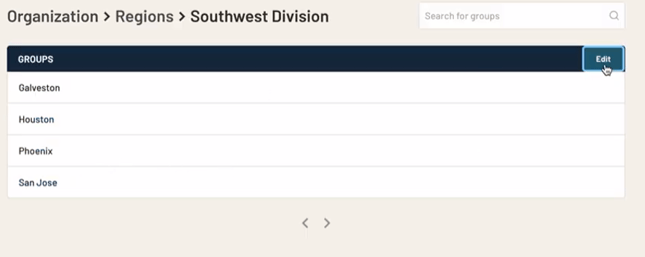
- Type in the new name of the Divison, if there's a change, and the name of the new Group!
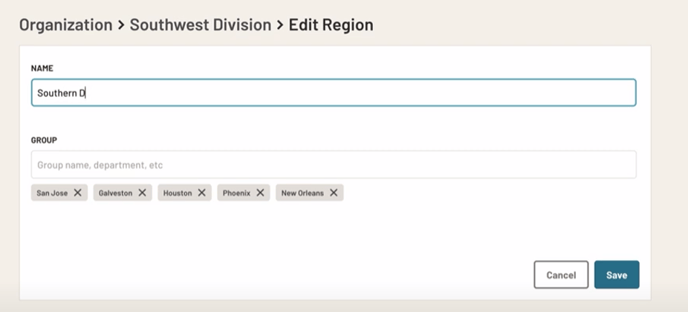
And click Save
