Single User Routing
Single User Routing allows customers' messages to bypass the Shared Inbox and go directly to a designated Account Rep for a specific period of time. If the designated Account Rep does not respond during the specified time, then messages will be routed to the Shared Inbox where the first available user can respond. This feature is useful if a customer is better served by having their messages always routed to a specific user rather than to the first available user.
Once Single User Routing is added to your account, follow the setup steps below:
Turn on Sharing in Settings:
- Go to Settings, select "Account Settings"
- Navigate to "Sharing" on the left-hand menu
- Toggle on the "Sharing" feature
- Select your desired "Time to Share"
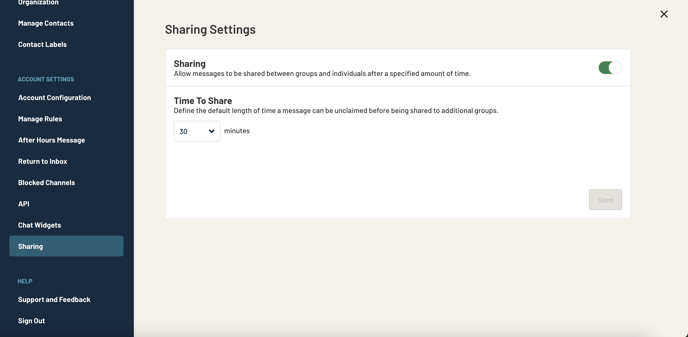
"Time to Share" allows you to select the length of time a message can be unclaimed by an Account Rep before being shown to the Shared Inbox. You are able to set the "Time to Share" from 3 minutes and up.
Option #1 - Set up Account Rep for an Existing Contact:
- Go to Contacts, select a contact
- In the contact's details, select the Account Rep field
- Enter the user's name who should receive messages from the contact

Without Single User Routing enabled, the Account Rep field functions as a text-only reference field.
Turn on Priority Notification:
- Toggle on "Priority Notifications"
- Click Save
Option #2 - Setting Up Account Reps from New Contact:
Go to the "New Contact" form - and enter details in the form, including Account Rep and Priority Notification. Remember to Click Save.
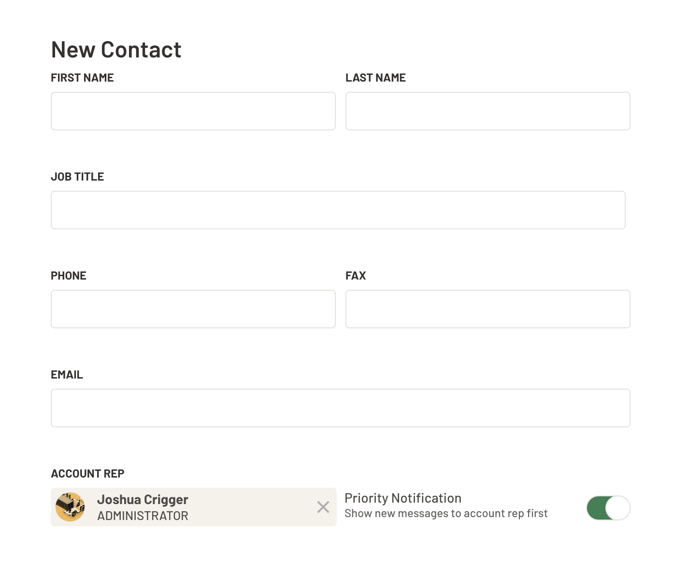
Option #3 - Setting Up Account Reps in Bulk
Finally, you can also set up the Account Rep from the Bulk Contact Update. Input the email address of the Prokeep user that is their account rep and place an X in the priority notifications cell.
When Priority Notifications are enabled, Prokeep will route all threads from that customer to the specified rep's Inbox. Only the specified Account Rep will be able to see the thread until it is claimed.
Single User Routing Best Practice:
If you want to change a customer's account rep, first close all active conversations involving the current account rep. This will enable a smooth transition to transfer new messages to the new account rep.
