Open Tab
This article gives an overview of the Open tab
Open Tab
Once you claim a thread from the Inbox tab, the message will be moved into your Open tab. The Open tab is where you will have a one-on-one conversation with your customer.
For an overview of the Open tab and its features, please see below:
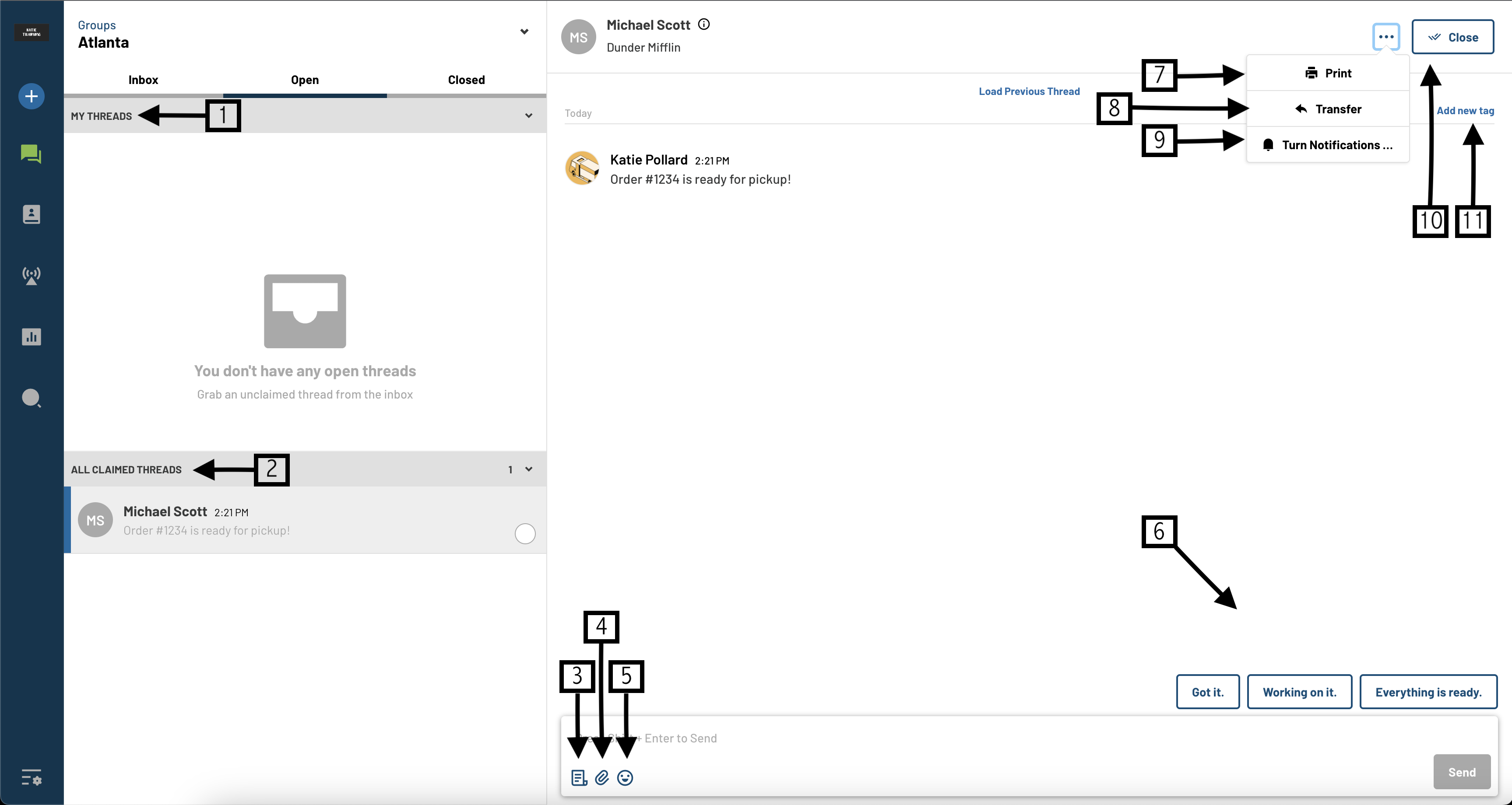
1. The "My Threads" tab will show a list of open threads that you have claimed.
2. The "All Claimed Threads" tab will show you all open threads from other users.
3. 'Templates' allow you to select from messages pre-set by Administrators or Managers.
4. To add an attachment (PNG, JPEG, PDF) to a thread, click the paper clip icon.
5. To add an emoji, click the smiley face icon.
6. These three messages are Stock messages. These are customizable in settings under "Preferences."
7. The print button allows you to print the thread you are viewing or save it as a PDF.
8. To transfer a thread, click the three dots & select transfer. You are able to transfer the thread to anyone that has access to the Prokeep account including yourself.
9. ‘Turn Notifications On’ enables users to receive notifications for threads that other users own.
10. Once a conversation has been completed, it is a Prokeep best practice to close the thread. The reason this is suggested is that the next time the customer texts in, their message will go back to the shared Inbox, not you directly.
11. The "Add New Tag" field allows you to input PO numbers, Reference Numbers, or even notes to a specific thread. This field is searchable in the Search section within Prokeep.
