How to create and assign Contact Labels
Learn why and how you should implement contact labels
Contact Labels serve multiple purposes, including creating Broadcast Text Messaging Lists, setting conditions for Automation Rules, and filtering contact lists.
Who can assign Contact Labels
Administrators and assigned mangers can create and customize these labels to effectively segment contacts, enhancing functionality throughout the app and providing valuable context for communicating with your customers.
Managers who need access to create contact labels can ask their Administrator to enable this setting using the instructions linked here. If you're unsure who your Administrator is or can’t reach them, contact Prokeep Support at support@prokeep.com or call (504) 226-7756.
How to Create Labels
Administrators and assigned Managers can create up to 100 labels for an account, defining the label’s text, description, and color. Labels default to low-priority gray, but can be set to red, orange, green, blue, or purple which always display before any gray ones.
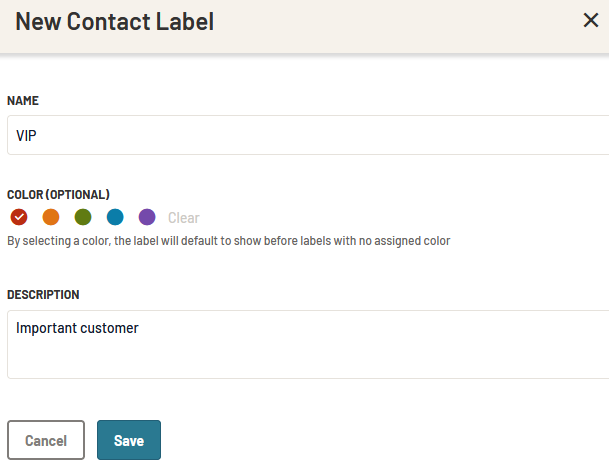
How to Assign Labels to Contacts:
Labels can be assigned one-by-one by any user or in bulk by Managers and Administrators.
Individually
Once a label is created, any user can assign it to contacts individually when creating or editing a contact. Users will be able to see all existing labels and select as many as they like.

In Bulk
Admins and Managers can apply Contact Labels in bulk via the Manage Contacts page in Settings. All contacts or a filtered subset can be viewed and selected individually, per page, or in their entirety.
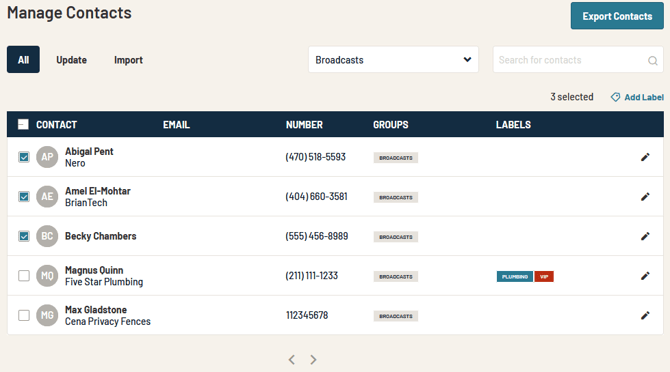
Clicking ‘Add Label’ opens a fly-out where one or more labels can be applied to the selected contacts.

Using Labels
Contact Details
Once label(s) are assigned to a contact, they will now display when viewing contact details in the contact card, on the contact page, and in various tables throughout Prokeep.


How to use Labels with Broadcast Lists
When creating an audience for a Broadcast List, users can filter contacts by specific label(s) to find and add a specific segment to the List.
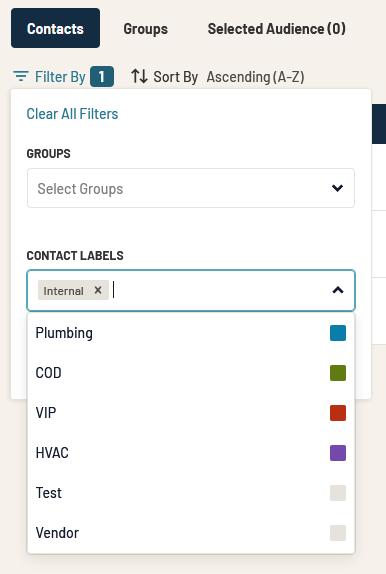
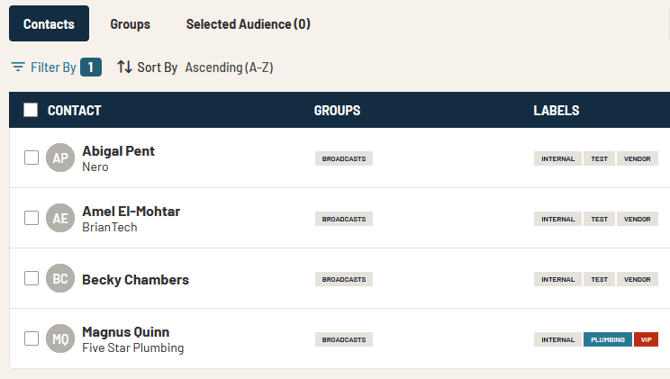
How to use Labels with Automated Rules
When configuring an Automated Rule, a Contact Label condition can be added. This directs the system to only apply the rule to contacts who have the selected label, creating customized experiences for different segments of contacts.

