Customer Feedback Surveys - Configuration and Mechanics
This article provides details on how to configure Prokeep's Customer Feedback Surveys and what to expect when leveraging the solution.
Introduction:
Customer Feedback Surveys is a solution included in both Conversation Hub and Growth Hub packages. How these surveys operate is configured from the same Settings page, no matter the package. Where the data from those surveys is displayed in Prokeep is the key difference in Conversation Hub and Growth Hub.
Mechanics:
Feedback Surveys are sent to customers upon closing a Thread with them. For example: someone has texted in asking for a part for their AC unit. Within a few minutes, you let them know you have the part in stock and help them place an order for the part. They can stop by and pick it up after 11am today, fulfilling their needs. When you close out that thread, they’ll automatically receive a prompt to complete a survey.
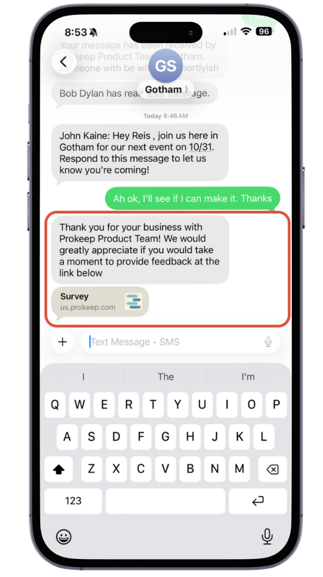
For the customer, that Feedback Survey looks like this, providing them the opportunity to respond positively, neutral, or negatively to the service they received, while offering the opportunity to provide any written feedback for additional details.
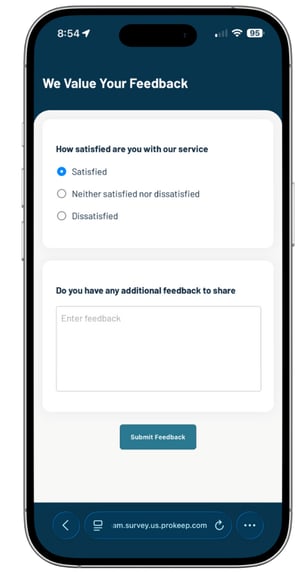
Data Collection:
The responses you receive from Feedback Surveys are presented differently depending on your Prokeep subscription.
Conversation Hub Customers: Responses collected from Feedback Surveys will appear under the “Feedback” Tab within your Conversation Hub Dashboard. This is where you can review survey responses and respond to any negative feedback.
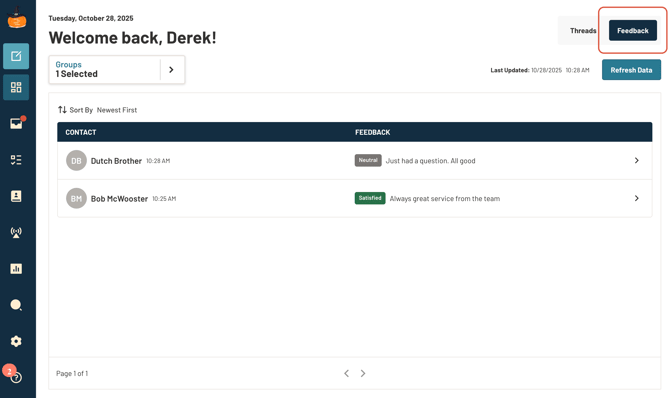
Growth Hub Customers: Feedback Responses are collected and summarized as Customer Satisfaction scores within the Contact Hub Dashboard. It’s here where you’ll see the satisfied, neutral, and dissatisfied responses as percentages. Selecting "Click Here for Details" within this widget provides you with the additional qualitative data (as displayed above) you can leverage to celebrate wins or take action to improve service levels.
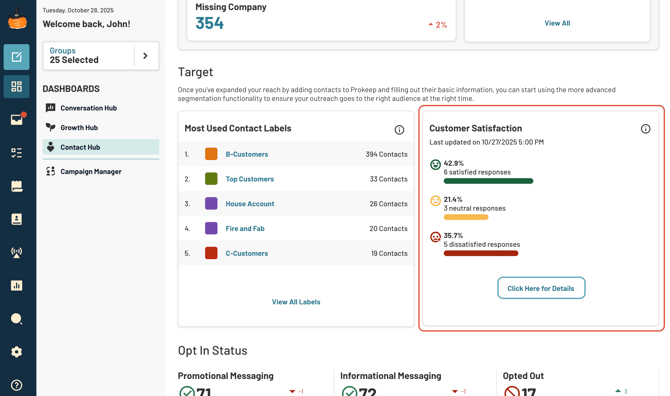
Configuration:
To configure Feedback Surveys, navigate to the Settings button within Prokeep.
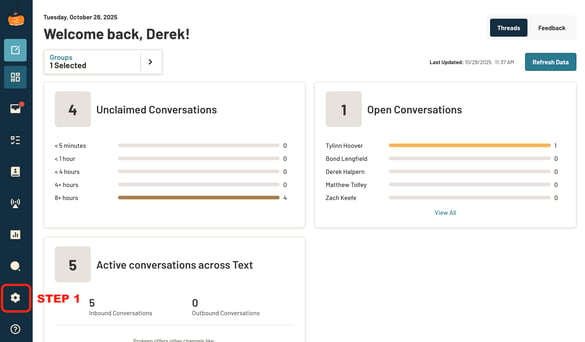
From there, click “Customer Feedback” under Account Settings. It’s here that you’ll see the option to toggle on and Enable Feedback For All Locations, or toggle on locations individually. Toggling individual locations means you are able to customize the survey’s send frequency individually, too–selecting Weekly, Bi-weekly, or Monthly.
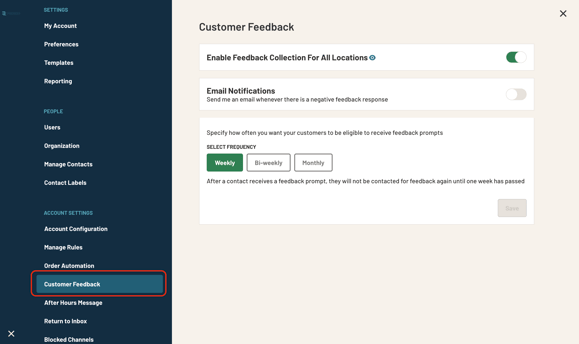
As a best practice, if you have some locations which are especially active with a loyal population of customers, you can choose a less-frequent approach to survey sends. That way, if someone is interacting with you every week, they don’t receive a prompt to complete a survey every week.
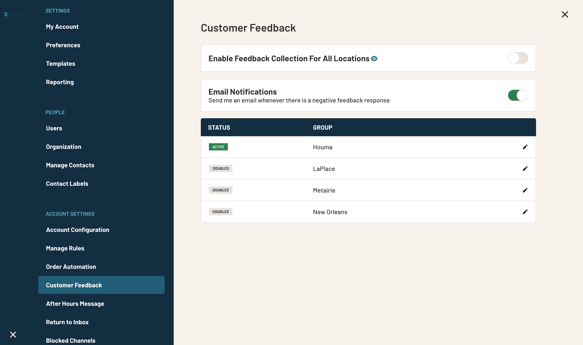
For less-active locations, selecting a more-frequent prompt schedule ensures that you don’t miss opportunities to collect feedback from customers and make any changes that may enhance services.
Whether you have feedback enabled for all locations or just a few, you can also choose to receive emails whenever a negative response is received. Turning this feature on allows you to receive an email notification and address any negative feedback immediately.
To preview both the prompt your customers will receive, along with the survey itself, click on the preview button next to “Enable Feedback Collection for All Locations” or “Enable Feedback Collection” from an individual location.
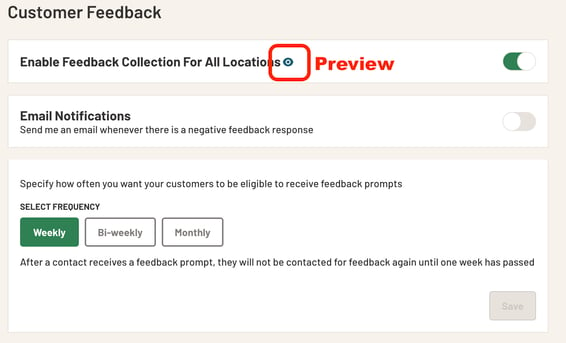
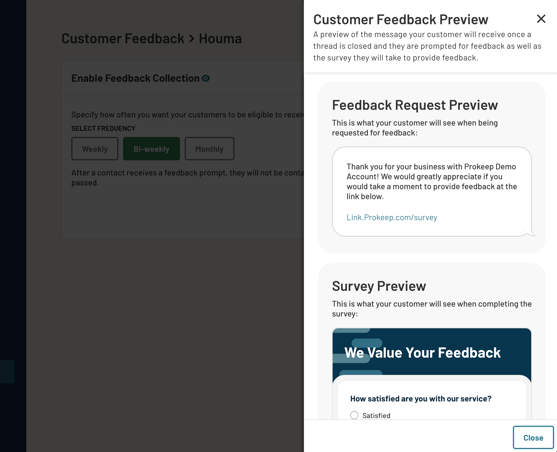
For more information about Prokeep’s Customer Feedback Surveys, reach out to your Prokeep Customer Team.
