Deleting a Contact
This article will give you step-by-step instructions on how to delete a contact from the platform.
Removing a Contact from the Contact Book
To remove a contact from the contact book, please see the steps below:
- Log in to your Prokeep profile.
- Go to the Contacts section.
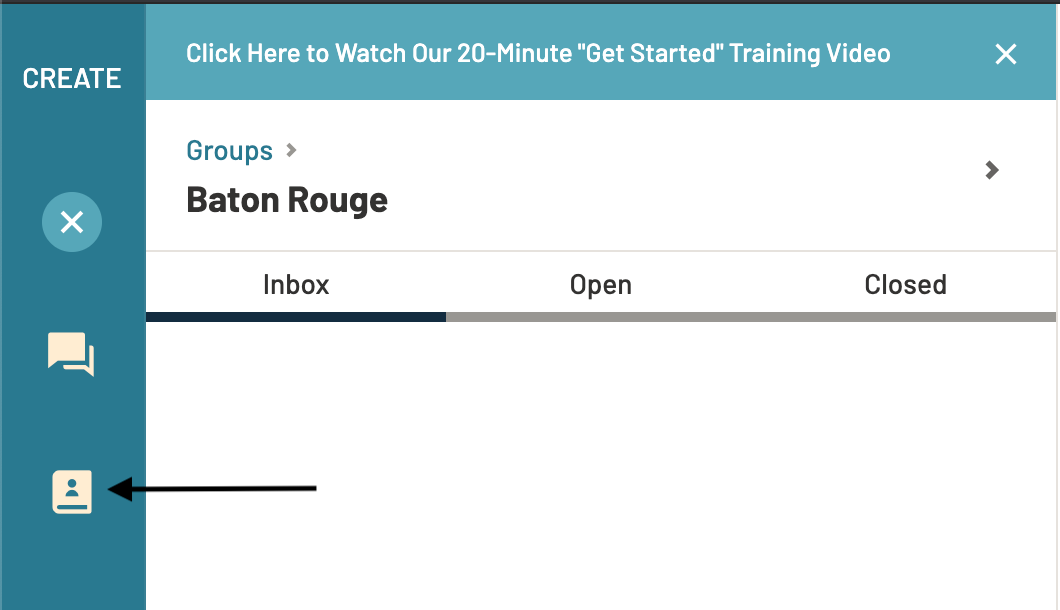
- Click on the contact that you want to delete. If you have not added contact information, the contact may show as a phone number.
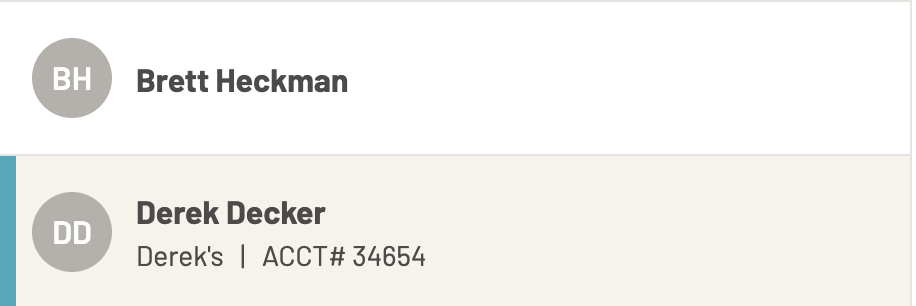
- Scroll to the bottom; click "Remove Contact"

Deleting a Contact - Managers & Admins Only
To delete a contact from your contacts completely, please see the steps below:
- Log into your Prokeep Profile
- Go to your Settings menu; click "Manage Contacts"
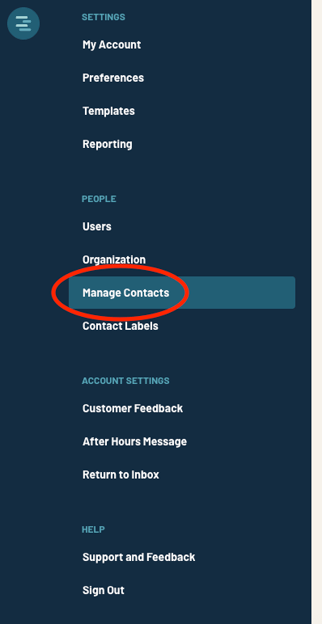
- In the top right, search for the contact you'd like to delete

- Select your contact and scroll to the bottom of the contact's page; Click "Delete".
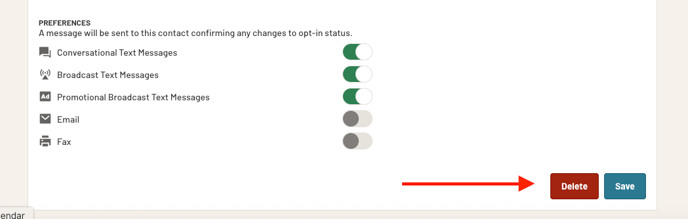
- Once you click Delete, you will be given another option to confirm; Click "Yes, Delete".
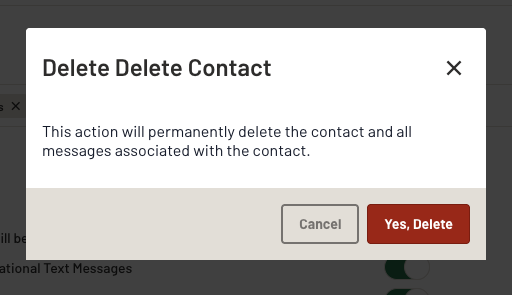
- Once you are done, the contact and all the threads associated with that contact are deleted.
- It should be noted that deleting a contact will delete it from everyone's contact list, including all groups it is associated with.
