How to Use Regions With Data Exports
What is Regions and how does it work?
Prokeep’s Regions feature is a way to more easily manage large accounts. An account’s Prokeep Administrators can create new Regions and assign Groups to those Regions. From here, these Regions can be applied throughout the app to take bulk action upon Groups. If the Regions need to change, you can make those edits in one place and the changes will then propagate throughout your account.
What can I do with Regions?
More features will soon be empowered to utilize Regions, but for now you can:
- Use Regions to assign users access to their groups by Region, rather than one Group at a time
- Use Regions to set up recurring and ad-hoc reporting exports for entire Regions or Divisions of your business
How to Use Regions With Data Exports
- Use Prokeep’s Regions feature to quickly access reporting data for multiple groups at once!
- Having already created a Region, As a Manager or Administrator user, go to Prokeep’s Reporting page and click Export Excel.

- Enter the Region name, and you'll see the word “Region” in the drop down menu. Once you select the Region, you'll see that the Region has a green highlight over it.
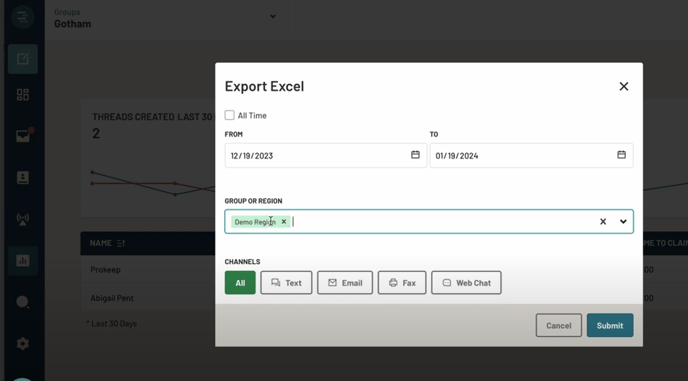
- Further filter this export by date range -- or by channel -- then click Submit.
- You will now receive an email containing thread data for messages in this Region!
Next, let’s discuss Recurring Reporting Exports.
You can choose to get data on the entirety of a Region sent to you regularly, ensuring that your reporting stays up-to-date, if the region changes.
Example: If you have a reorg and a Region gains three new locations and loses two, your reporting will reflect the current mix of groups.
- Toggle the button in Recurring Report Export to the on position.
- Select Frequency of send
- Select Group or Region name
- Check Automatically add new groups
- Click Save

