Shared Email FAQ
Frequently Asked Questions regarding Shared Email
Can I add multiple shared email addresses or fax numbers to the same Group/Location?
No. Each Group/Location only allows for 1 text number, 1 shared email account (i.e, orders@yourcompany.com or sales@yourcompany.com), and 1 fax line. Members of that Group/Location will be able to view, respond and manage all types of messages in their Group.
When do I need to set up a new Group for a communication channel running through Prokeep?
If you have more than one text number, shared email account, or fax line you want to manage in Prokeep you will need to set up a new Group. In addition, a new Group will be needed if the text number, shared email account or fax line should only be seen by a specific group of people (i.e, delivery team, sales managers, etc.).
What standards are in place to maintain security and privacy on for emails and faxes received and sent in Prokeep?
When any email or fax data reaches Prokeep it is encrypted with industry-standard AES256 at rest and over the wire, is protected behind a firewall and geo-restrictions, and is stored in private subnet resources not reachable from public endpoints. Additionally, Prokeep is currently in process of attaining SOC 2 certification.
What is the cost to add a shared email account or fax to my account?
For Prokeep and Prokeep Plus Customers, there is no additional cost to add 1 shared email account and 1 fax line to each existing Group. If you need to manage additional shared email accounts or fax numbers OR you want a shared email account or fax number to go to a specific group of people, this will require a new Group to be set up which is an additional cost and should be discussed with your Prokeep Account Manager.
In my Group/Location, how do I identify texts from faxes from emails?
An icon will identify messages in your Prokeep inbox to indicate what channel is being used. In addition, email messages will show the subject line and the sender’s email address and faxes will show the page count.
What type of reporting is available for messages to my shared email account and fax line?
In-app reporting includes text, email, and fax messages as part of the aggregated data. When you export you will see the channel as a separate column to allow you to slice and dice data as needed.
Canadian Customers Only: How does Prokeep group email relate to PIPEDA compliance?
Due to limitations of functionality with Amazon’s Canadian servers, Prokeep email traffic must at this time flow through US-based servers. As a result, it is advised that Canadian customers utilizing Prokeep email avoid sending sensitive customer information over Prokeep email. Link to PIPEDA Guidelines.
What email client does this work best with?
We have created our setup process to work with Outlook and Gmail email clients, but if you have a different email client, we can work with you to set it up successfully.
How does a Shared Email Account work in Prokeep?
For each Group/Location in Prokeep, you can add one shared email address. Your customers will email the address they currently use and once received in your Outlook or Gmail inbox a redirect rule will push the message to our Prokeep.com server so your team can view, claim, respond, and manage any back-and-forth in Prokeep.
How does the redirect rule impact how my company and customer experience email exchanges?
The change for your company is that you will only see the initial email in your Outlook or Gmail inbox. All the back-and-forth exchanges will happen in Prokeep which will reduce the likelihood of messages being marked as spam and eliminate duplicate emails in your Outlook or Gmail inbox.
The change for your customer is that after sending the original email, the back-and-forth exchanges will continue to maintain the same Display Name, but the underlying email address will be modified to add “.prokeep.com” at the end. See the example below:
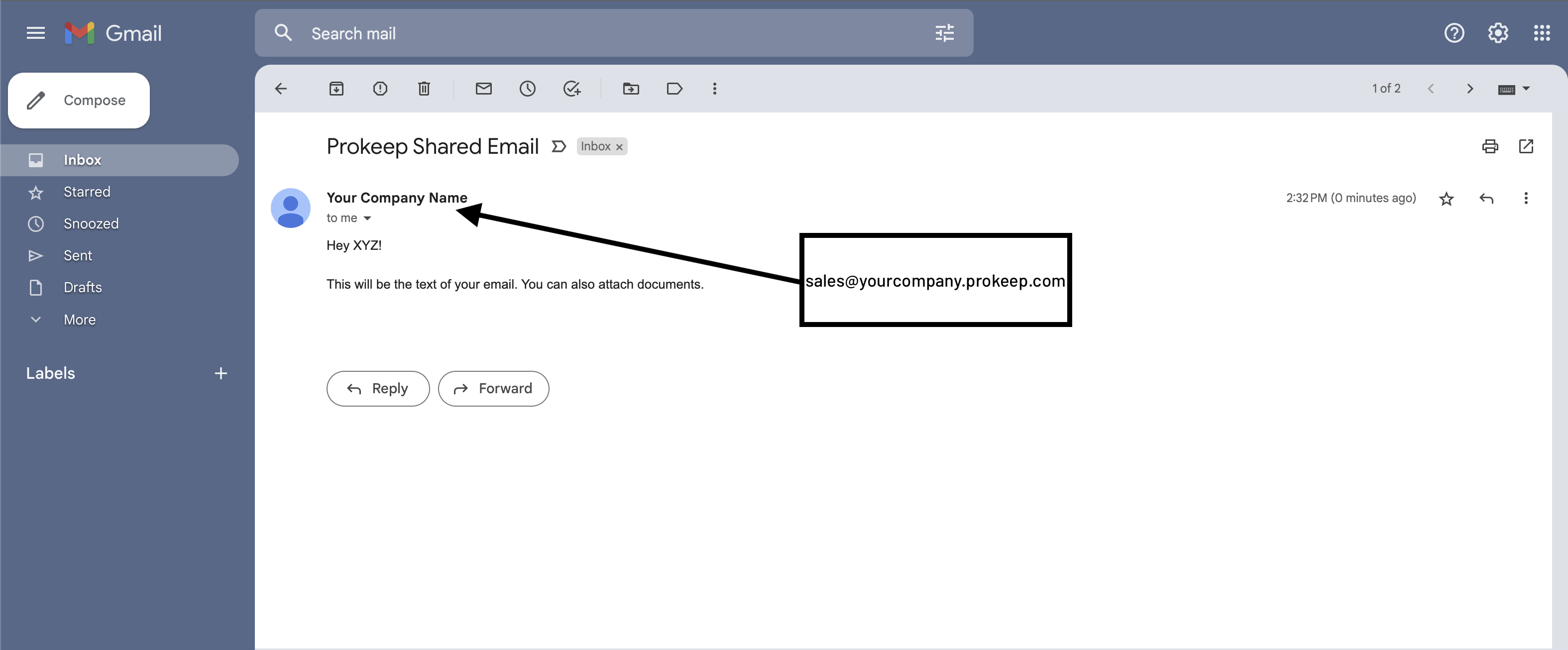
How do I redirect my shared email account?
Below are the steps to start emailing through Prokeep:
- Determine the 1 shared email address you plan to use for each of your Group/Locations
- Follow the link below and scroll to the redirect (not follow) rule provided by Outlook or Gmail for the shared email account inbox you want to use
Outlook: Instructions under “Redirect all messages to another account”
Gmail: Instructions under “Add a Gmail address map” - Follow instructions and redirect emails from chosen account to:
USA-based customers: inbound-emails-usa@app-mail.prokeep.com
Canada-based customers: inbound-emails-canada@app-mail.prokeep.com - Fill out this form to confirm the redirect rule has been completed and confirm the Display Name you’d like to use for the account. We will complete the configuration and email you when the account is successfully redirecting your email through Prokeep.
Is the auto-reply for shared email accounts the same as text?
The default is when you claim a message, Prokeep will send an automated message letting the customer know who will be replying. As with text, you can configure auto reply in the settings section of the Prokeep app.
Is there a way to add a signature to the email response in Prokeep in order to personalize the message and let customers know who is responding?
Yes Prokeep allows you to send email signatures.
Does email work on the mobile app?
Yes. Email works the same way on both the desktop and mobile app.
