How to access Templates settings
The purpose of this article is to provide you with information about how to create a message template for sending standardized messages.
Prokeep users can now create message templates and send standardized messages quickly. We have found this to be helpful to our customers who asked for a way to send stock messages as new messages, have longer stock messages, or allow managers and admins to control the stock messages.
How do I access the template settings?
- Administrators and Managers will be able to edit customizable templates. Check out the steps below to learn how!
- Log into your Prokeep profile.
- Click on the settings gear on the left sidebar.

Click on "Templates", then on "Add New" in the right-hand corner near the search bar.
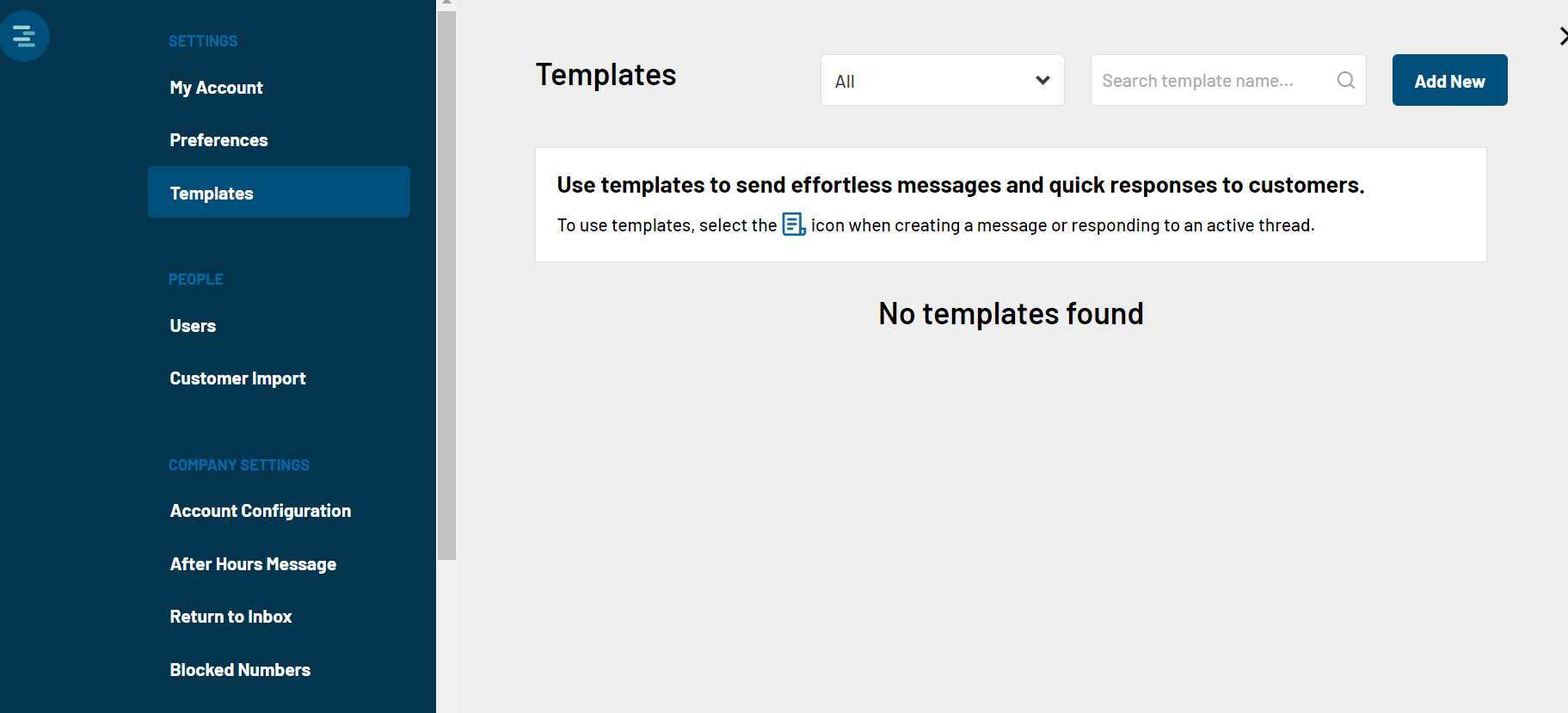
This is where you can title the template, choose the preferred group, and craft your message!
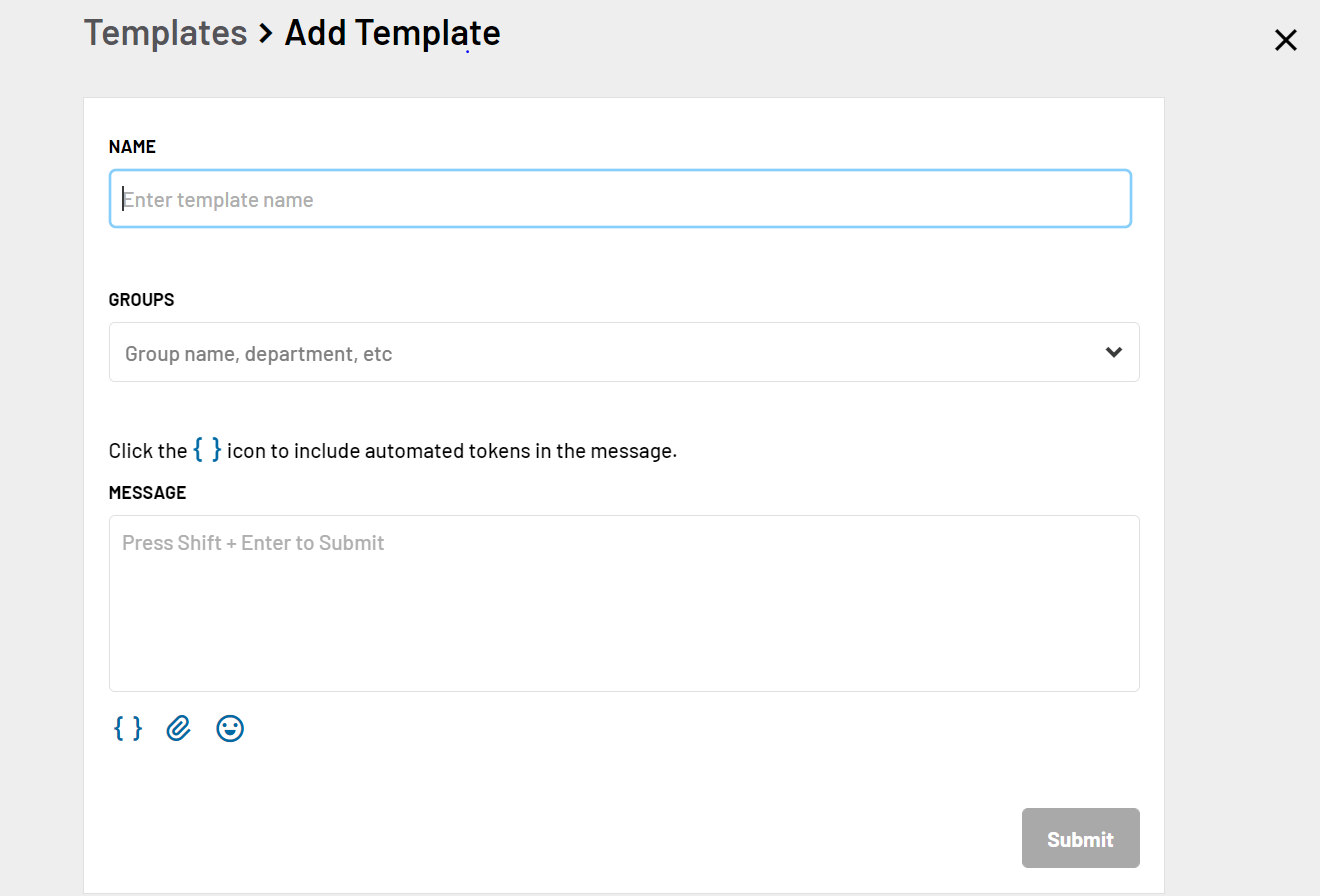
Note: Templates can only be sent to contacts who have both a first and last name entered in Prokeep.
Want to see creating a new template in action? Check out this video here:
