Capturing Error Logs - Microsoft Edge
How to capture error logs in Edge when you are experiencing issues with Prokeep.
- Open Microsoft Edge and sign into Prokeep.
- From the screen where you are experiencing an error, follow the instructions below to capture your error logs.
- Open the Edge menu in the top-right corner of your browser and select “More tools.” Next, select “Developer tools.”
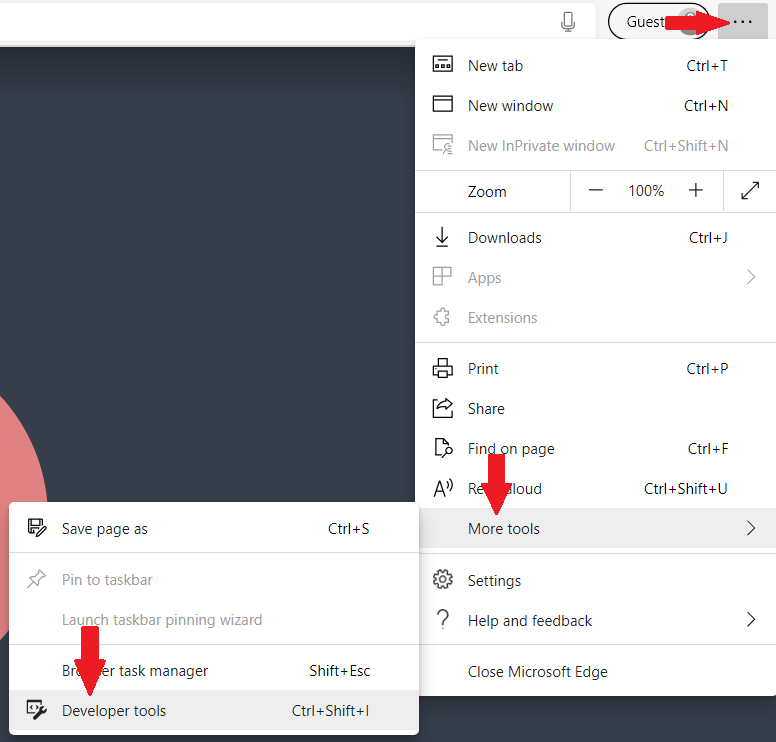
- To view console logs, you may need to switch from the 'Sources' tab to the 'Console' tab by clicking the tab directly to the left. The 'Console' section is indicated by an icon resembling a computer monitor with lines of text.
- Take a screenshot of the entire screen with the open error log using your Snipping Tool. If you just experienced an issue, you want to ensure you are capturing the most recent errors. The most recent errors will be at the top of the error log.
- Right-click anywhere inside of the screen and choose “Save as…” Your browser will prompt you to save a “.log” file.
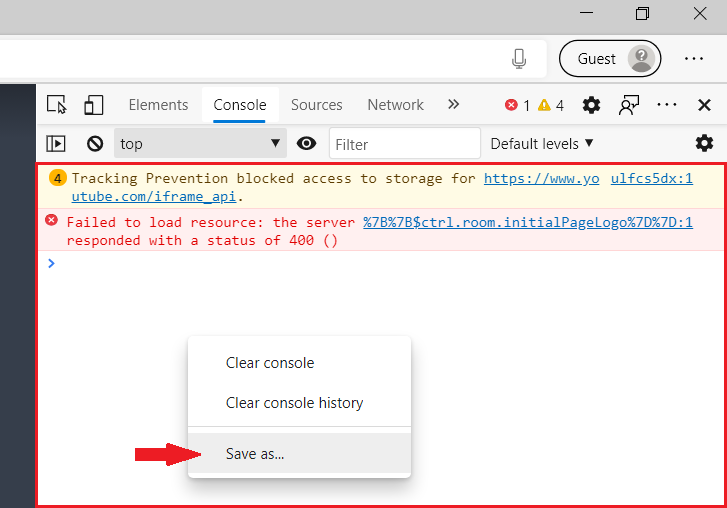
- Once you have captured the error logs, send the screenshot to Prokeep Customer Support at support@prokeep.com!
