Preferences
This article gives you an overview of the Preferences tab in Settings.
Preferences
Preferences is where a user can adjust their Prokeep Stock Messages, Notification Settings, Appearance, and Language. To configure your Preferences, please see the instructions below:
- Log into your Prokeep profile.
- Click the Settings gear on the left sidebar.
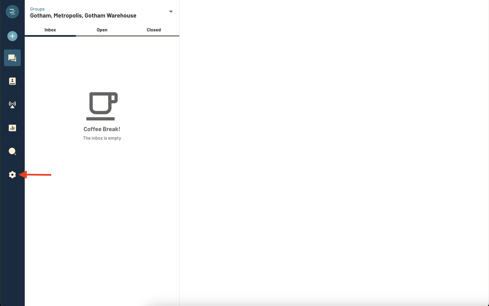
- Click "Preferences."
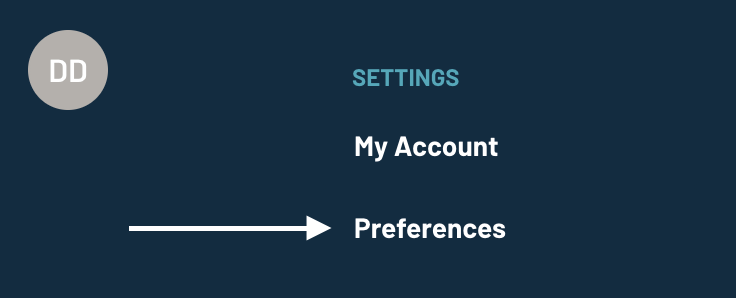
- Under Preferences, there are four options: Stock Messages, Notifications, Appearance, and Language
- Stock Messages - Stock messages are customizable on a user level. They can be used for quick responses. Stock Messages are limited to 255 characters. For longer scripted replies featuring time saving automated tokens, please use Templates.
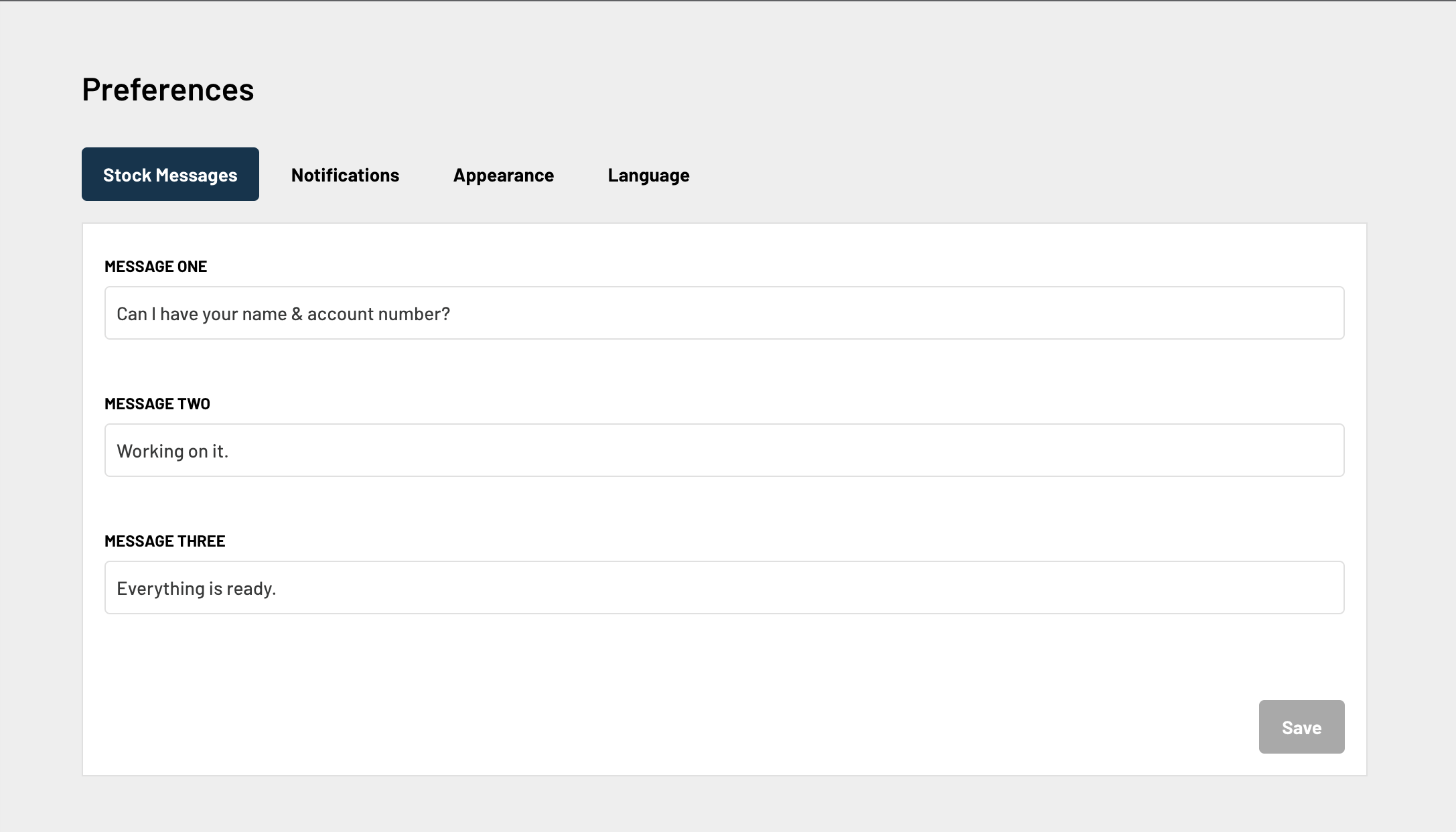
- Desktop Notifications - You can adjust the notification sound, or the lack thereof, as well as the interval of how often the notifications occur until the message is claimed or read.
- Email Notifications - You can turn on "Email Notifications" in this section. You can be notified via email every time a message is either left unclaimed or unread after a specified amount of time. *Please add notifications@prokeep.com to your approved sender list*
- Limiting Email Notifications - if you wish to limit email notifications to only arrive during your store’s hours of operation, turn on the “Limit Email Notifications” slider.
- When enabled, prior to sending an email notification, Prokeep will first check your group’s hours of operation and holiday hours, as set by manager or admin users in the After Hours Messaging feature in settings. If the notification email would be sent during a time that the store is closed, then Prokeep will not send that notification. A summary email of all the messages sent after hours will be sent out at 7am EST.
- Please note that if you belong to multiple groups, you will receive email notifications for each group according to that group's set hours of operation.
- When no hours of operation have been set for a group then notifications will be sent as usual.
- Limiting Email Notifications - if you wish to limit email notifications to only arrive during your store’s hours of operation, turn on the “Limit Email Notifications” slider.

- Locked Notifications - When you see this screen, it indicates that an admin or manager is controlling how frequently you and other users receive notifications and restricts editing these settings.
-1.png?width=688&height=204&name=image%20(1)-1.png)
- Appearance - Here you can adjust the visual appearance of Prokeep. You can choose from Light, Dark, and Classic modes. You can also choose the font size.
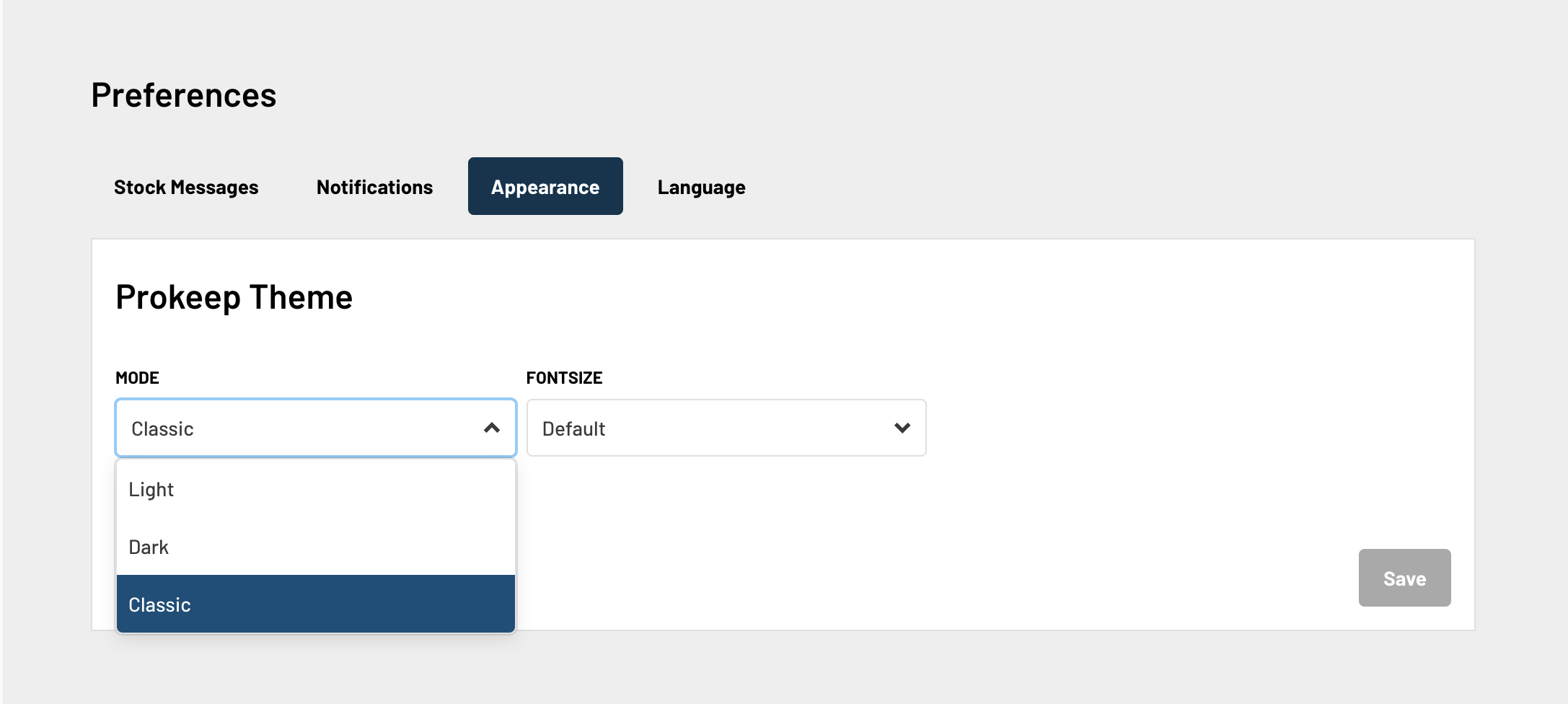
- Language - This is where the user can adjust which language the Prokeep application is in. Note: The language selection does not change the language of messages.
- We currently support English, French, and Spanish!

