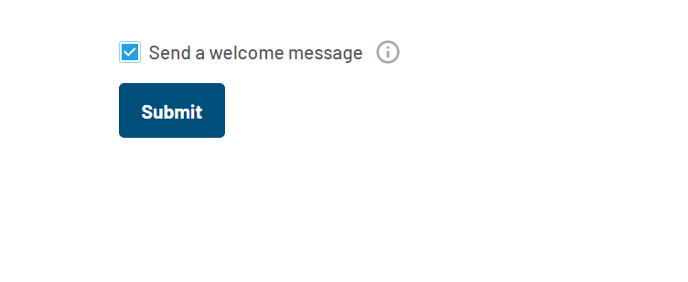How to add a contact in the Contact Book and send a Welcome Message
Follow these steps to add your customers into you Prokeep Contact Book and welcome them to your new service.
Getting Started:
How to Login
Automate Your Prokeep Daily Login
Add a New Contact & Send Welcome Message
FAQs
To add a New Contact:
-
Login to your Prokeep profile.
- On the left side of the Prokeep toolbar, click the contact book icon.
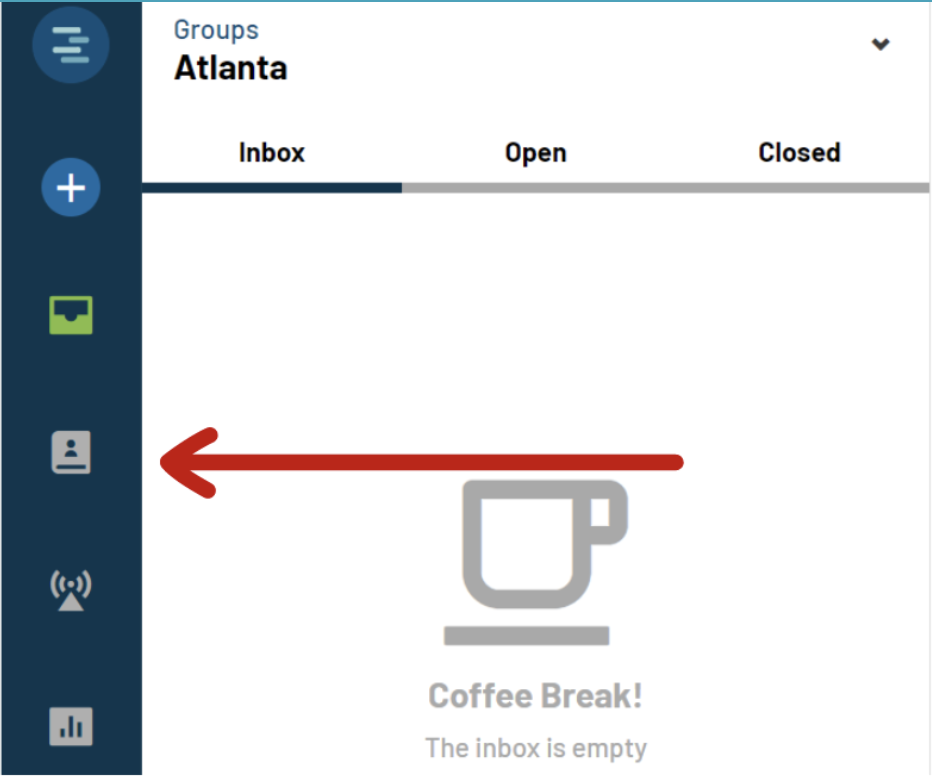
-
Then, click the plus symbol.
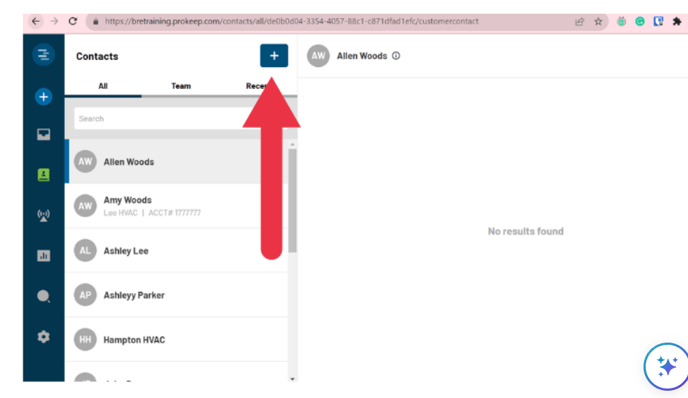
- Here you will enter all of the customer's contact information.

Send a welcome message to a contact to let customers know they can now text your phone line.
To Send a Welcome Message:
- Ensure that the preferred group is assigned to the contact and that the welcome message box is checked.
- Note: Hovering over the "i" will showcase a preview of the welcome message.
.png?width=594&height=497&name=Untitled%20design%20(20).png)
- Once you click submit, your welcome message will be sent!