How to Add a New User to Prokeep
This article will give you step-by-step instructions on how to add a new user to the platform.
Adding a New User
🗒️ Note: Only those with Administrator or Manager access can add a new user to Prokeep. Administrators on the account can add/edit these permissions.
- As an Admin or Manager, log into your Prokeep profile.
- Click on the settings gear on the left sidebar.
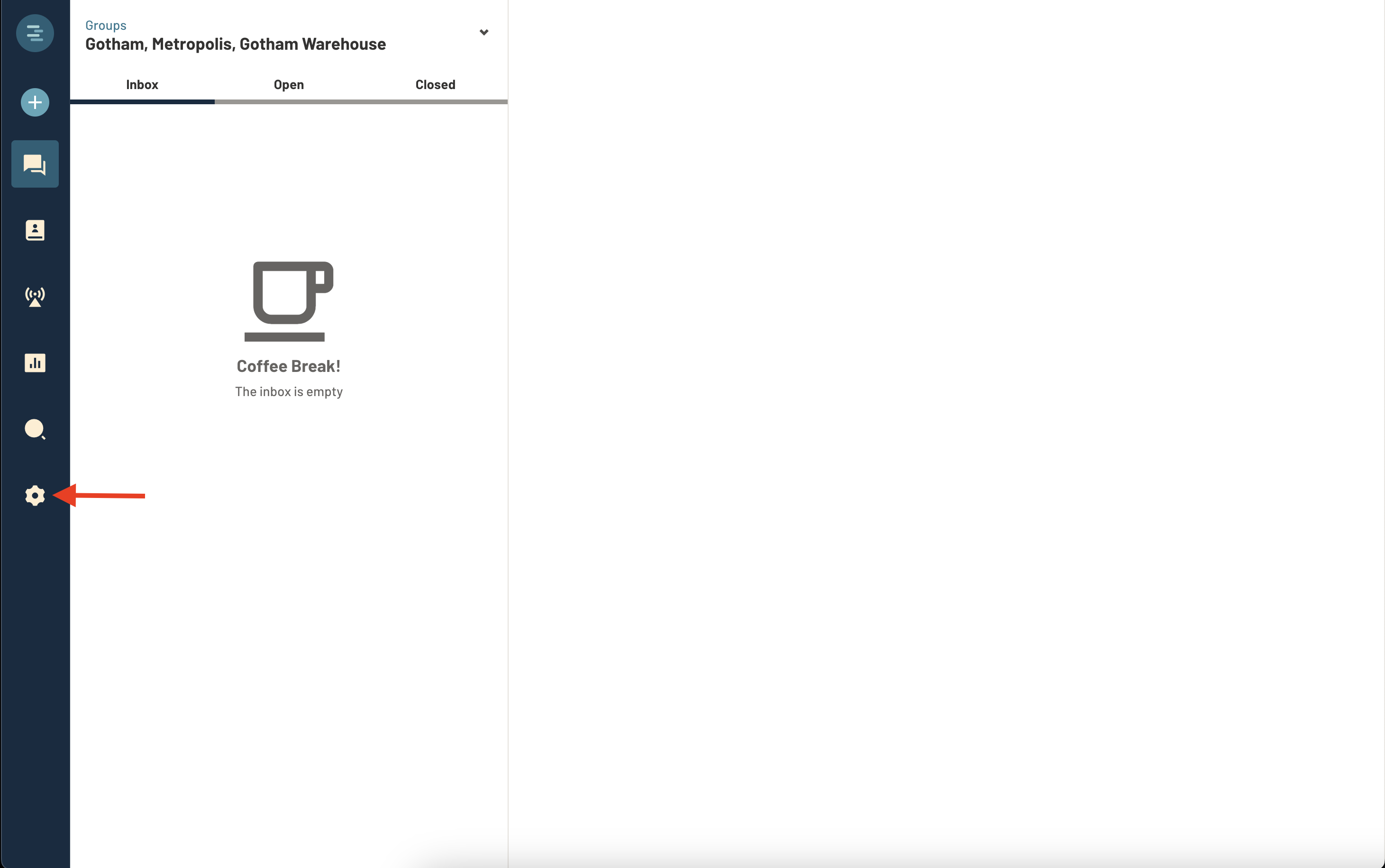
- Click on “Users.”
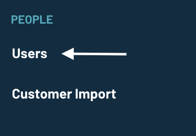
- Click the “Add New” button in the top right-hand corner of the screen to add your employees information.

- Basics: Enter the user's first name, last name, and email address.
- Set their role: Roles determine the level of access your employees will have.
-
Role definitions:
- Administrator: Can do and see everything in Prokeep and have access and visibility into all groups.
- Manager: Can do and see everything in the Prokeep group they're assigned to, except see Administrators in the Users list, unblock contacts, and create contact labels.
- Member: Limited to Threads, Contacts, and some personal Settings in the group(s) that they are assigned to.
-
- Add their group(s): Members or Managers must be placed in a Group. Click into the 'Groups' box and type in the name of the location(s). Click on the location to add it.
- Submit: Click submit to send your team member an email from Prokeep with a link to finish their login credentials.
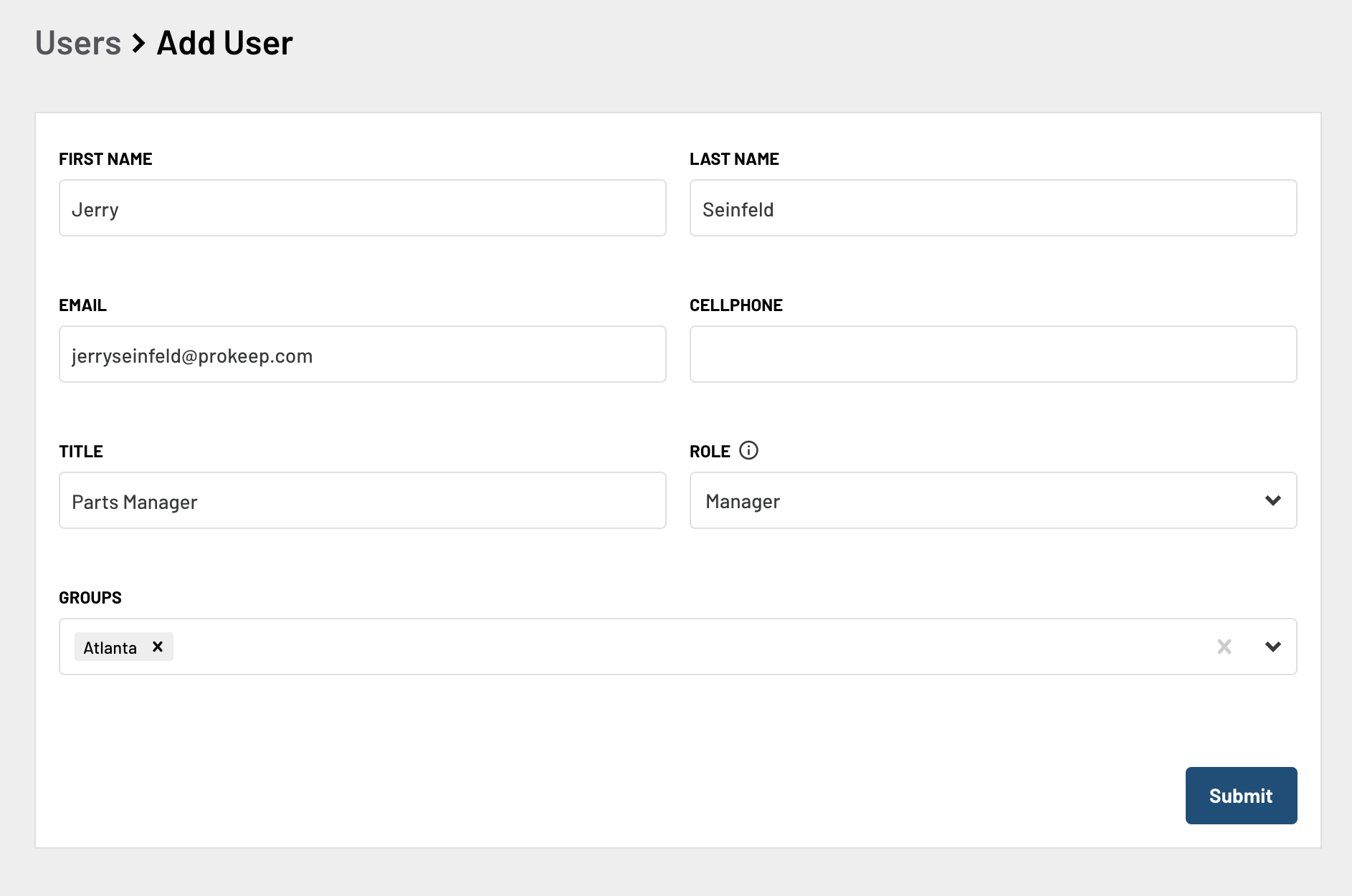
You can easily click 'resend invite' on the users list if anyone missed the first try!

