How to Clear Cache and Cookies - Mozilla Firefox
If you are experiencing technical issues with Prokeep, clearing your cache and cookies may help resolve the issue.
For instructions on how to clear your cache and cookies within Mozilla Firefox, please see below:
- Click on the three horizontal lines on the top right, and select "Preferences."
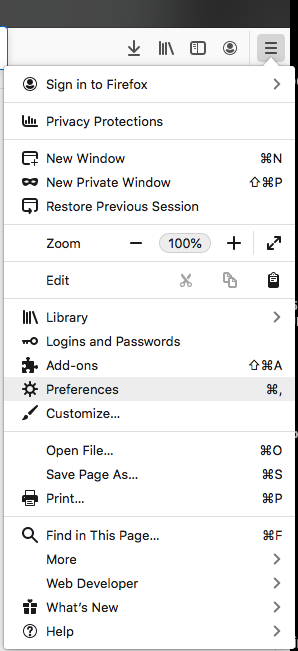
- Next, select "Privacy & Security"
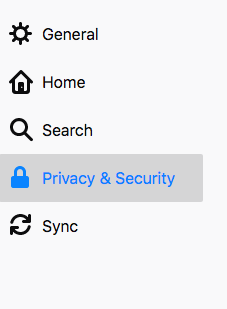
- Scroll down to Cookies and Site Data and click "Clear Data."
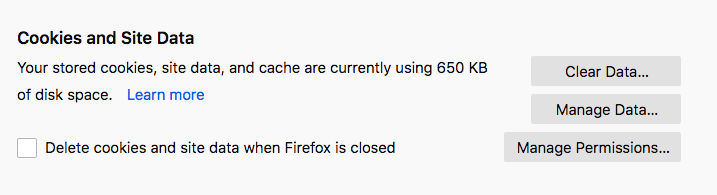
- Make sure Cookies and Site Data & Cached Web Content are both checked and click "Clear."
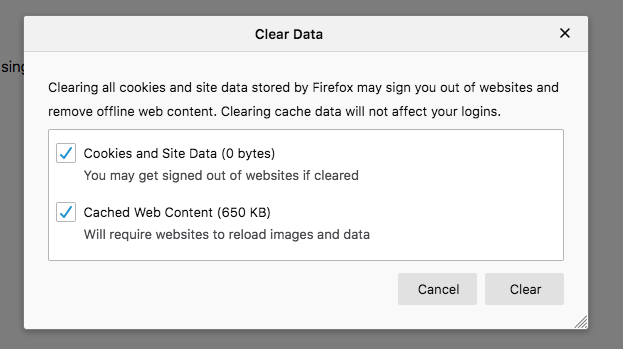
- Once you've cleared your cache and cookies, please refresh the page.
For further assistance with troubleshooting, please contact Prokeep Support at support@prokeep.com.

 Related Articles
Related Articles